TABLE OF CONTENTS
GETTING STARTED
SITE INTERFACE
MYOS, REDESIGNS, TRANSFORMATIONS, MASTERLIST UPDATES, AND OBSERVATION JOURNALS
-
Submitting a Common Monthly MYO
-
Buying an MYO + Items
-
Creating + Submitting an MYO
-
Please Keep in Mind When Submitting Your Finalized MYO
-
Redesign Requests (Updating the Masterlist)
-
Applying Transformations (Alt. Palette/Form, Earthbound Soul, Unary Starlyngs, Pets)
-
Using an Observation Journal to Update a Starlyng's Rarity
EDITING A CHARACTER'S PROFILE
TRADES, TRADE LISTINGS, AND TRANSFERRING
GALLERIES
PROMPTS
GAMEPLAY
REPORTING BUGS AND ISSUES
SUBMITTING FEEDBACK
Getting Started
REGISTRATION
In order to register on the site, please follow this link or click "Register" in the top right corner. You can only have one account. Alternate accounts will be terminated at the Administrators' discretion.
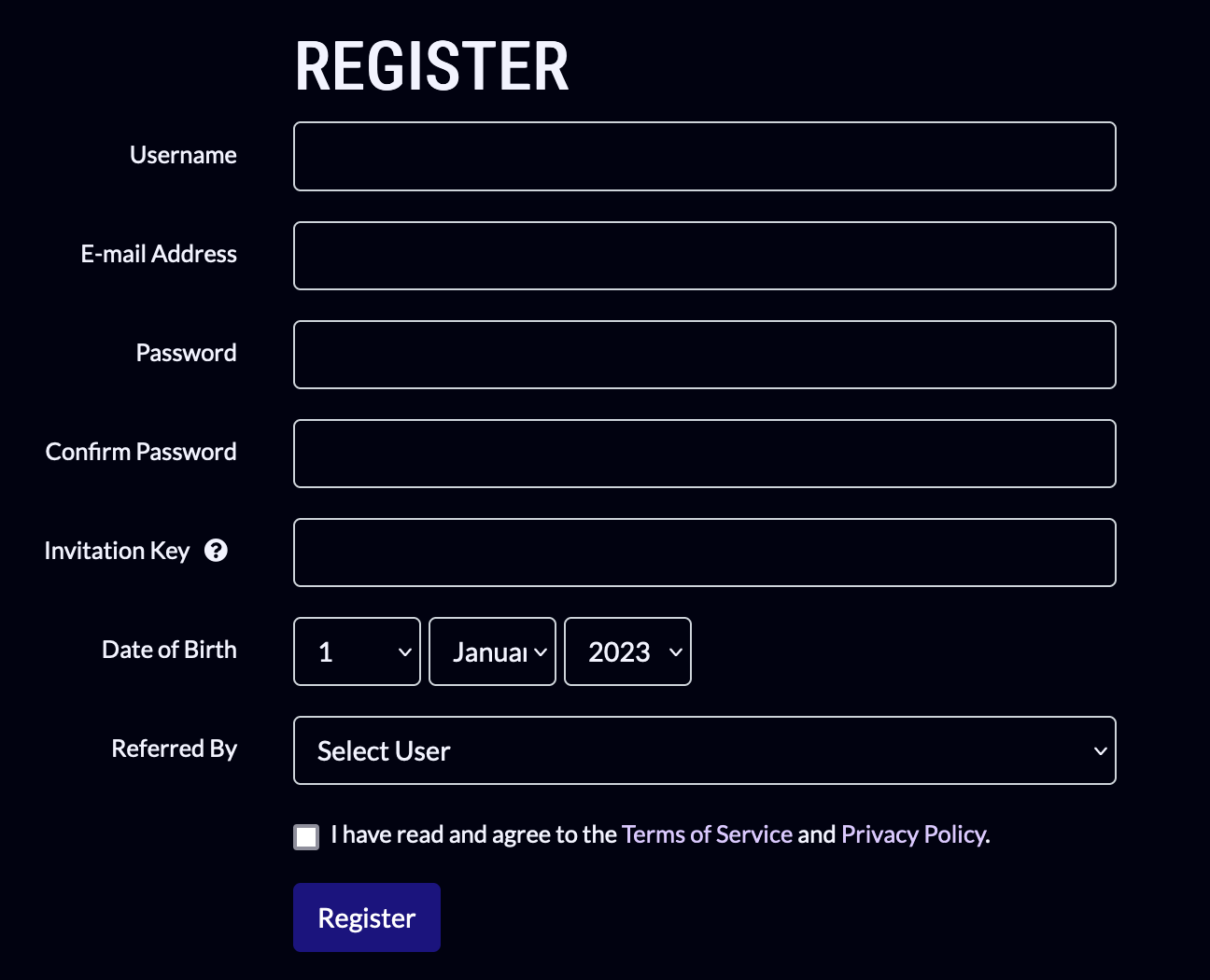
When registering for an account, you will need to input:
- A username (Can be changed once every 30 days)
- An email (Make sure you have access to this email. The site will require you to confirm it)
- A password (No restrictions. Keep it secure, and do not share it with anyone)
- Your date of birth (This will not be visible to other users by default)
- You must be 13+ in order to participate in the species. Anyone falsifying their age will be banned from the site.
- The "Referred By" section is OPTIONAL (Will gift fully verified users one Item per referral UP TO FIVE times. Both users must be verified for the Item to be distributed to the referrer)
- FIRST REFERRAL: Uncommon Trait (Account-Bound)
- SECOND REFERRAL: Rare Trait (Account-Bound)
- THIRD REFERRAL: Sourcefeather (Account-Bound)
- FOURTH REFERRAL: Sourceclock (Account-Bound)
- FIFTH REFERRAL: Earthbound Soul (Account-Bound)
- FIRST REFERRAL: Uncommon Trait (Account-Bound)
BACK TO TOP?
Verification
Once your account has been created, you will need to verify your email.

After your email has been verified, you’ll need to go through one more step of verification: linking a social media to your site account. At the moment, you can link your:
- Toyhou.se (RECOMMENDED, as we have been linking your Starlyngs to your provided Toyhou.se handle. You will get your Starlyngs immediately if they have been previously uploaded to the Masterlist)
- deviantArt
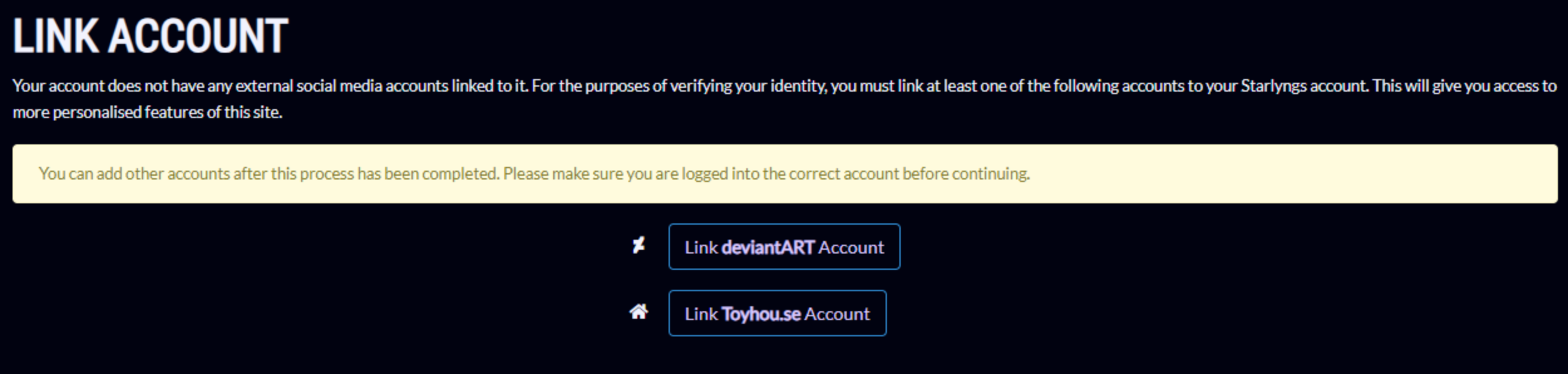
BACK TO TOP?
inventory transfer (old users)
For Userlyngs that had an account with us back when we used the Stardust and Item Log, you may transfer your Stardust and Items from your old Inventory to your new one on the Starlyng Lorekeeper once you've registered. To do this, complete the Inventory Transfer Prompt. (The directions for how to do this are summarized on the Prompt page as well.)
Click the "Submit Prompt" button at the bottom of the Inventory Transfer Prompt page.
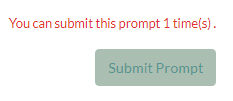
On the next page in the "Comments (Optional)" field, list your Discord, Toyhou.se, and (former) Masterlist usernames (will match your username on the Stardust and Item Log). The form for this can be copied from the previous page. We will use this information to verify your identity before accepting your request.
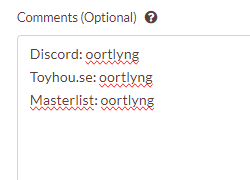
Next, use the "Add Reward" button under the "REWARDS" section to add your Stardust and Items from the spreadsheet. If you choose "Select Reward Type > Currency", then select "Stardust" for your currency and list the quantity. If you choose "Select Reward Type > Items", then select your Items from the dropdown and list their quantities. This will need to be done for each Item; new Items can be added using the "Add Reward" button again. (None of the Items on the spreadsheet are Account-Bound or Paid, so do not mind those categories.)
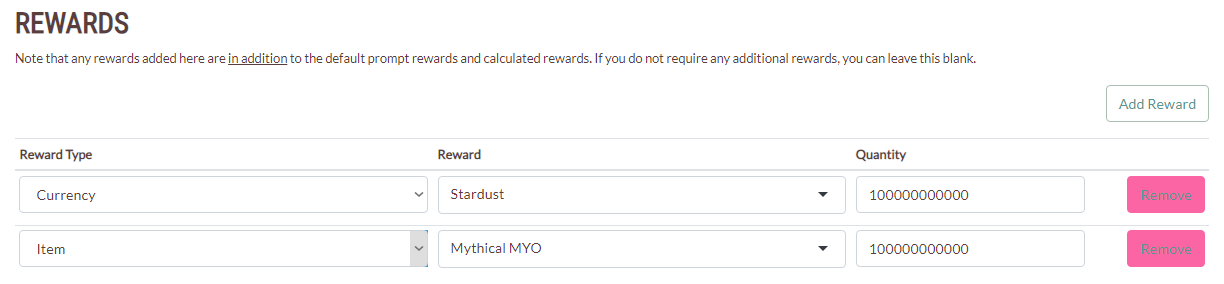
You DO NOT need to add any of your Starlyngs ("Add Character") for this Prompt. Once you attach your Toyhou.se account to your Starlyng Lorekeeper account, all Starlyngs that you own will be automatically transferred to you. If there are any discrepancies involving this (such as a change in your Toyhou.se username), please let us know in our assistance-based Discord channels.
If everything looks good, then hit "Submit" and await Stafflyng approval. If all is well, you'll receive a confirmation message on their approval and the Stardust/Items will now be in your Lorekeeper Inventory.
BACK TO TOP?
USER PROFILE
In order to edit your account, including things like your profile, profile picture, etc., you’ll need to click on your username in the top right corner.
This should bring up a drop-down menu with some different options.
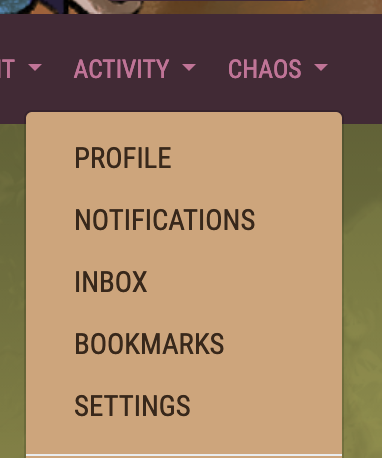
If you click on the “Settings” option, it will bring you to a page where you can edit your avatar, faction affiliation, profile blurb, birthday publicity, site theme, email address, and password.
Please keep in mind that your birthday month will need to be public to receive your yearly birthday surprise.
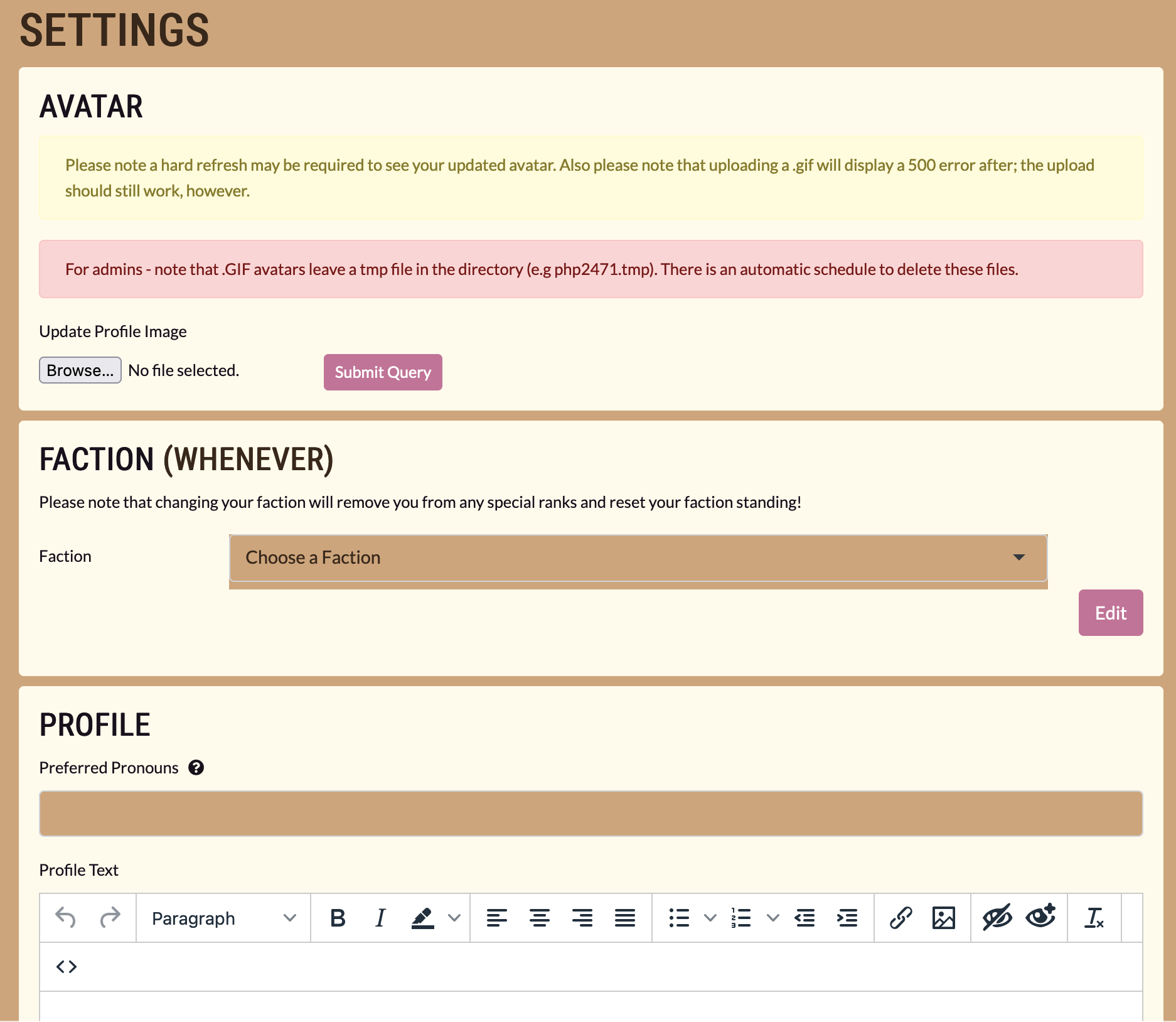
Clicking “Profile” will allow you to see your profile.
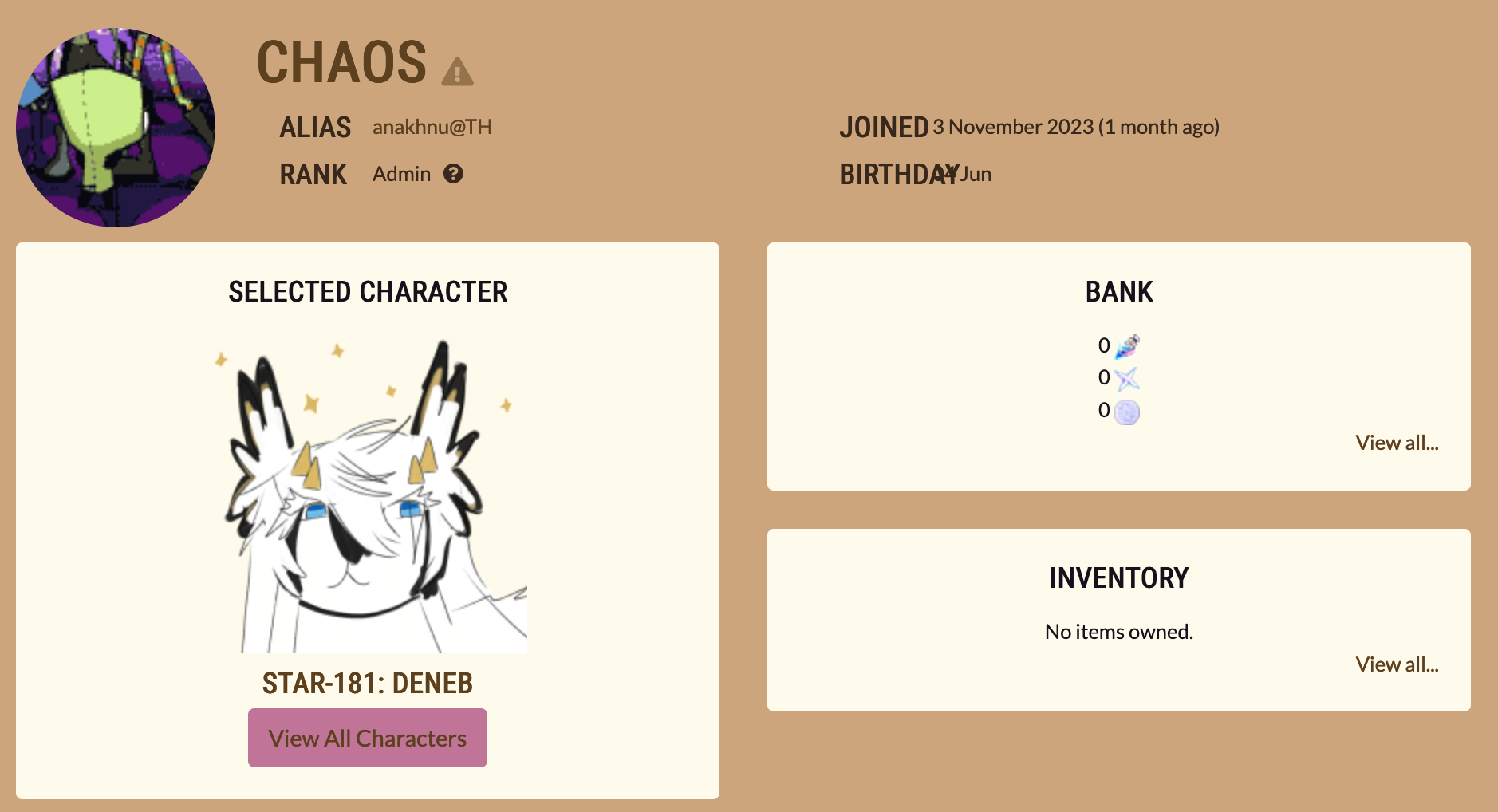
Until you have connected your social media account to your profile, your Characters section will be completely empty. However, once you link your account, your characters will automatically show up on your profile. The only exceptions to this would be if they are pending upload, if they are under a previous owner's username, or under one of your old usernames. In those cases, they will appear once a Stafflyng has gone through and updated them.
Feel free to go through and customize your profile! You can add gifs, images, text, links, etc. Some helpful information to include here might be:
- Pronouns
- Preferred name/nickname
- Carrd/Toyhou.se/Twitter/Instagram/Site links
You’re free to customize your profile however you like, but please keep in mind that flashing images, gore, and NSFW cannot be included on your profile, alongside promoting illegal and/or immoral interests/artwork. Your profile is public and everyone can see it, so keep it PG and accessible! If we see anything on your profile that is not allowed, you may be issued a warning or a ban depending on severity. If you continue to post inappropriate things on your profile, you may be banned temporarily or permanently from the site, so please keep this in mind when customizing your profile.
BACK TO TOP?
SITE INTERFACE
A good amount of what's labelled is self-explanatory.
HOME
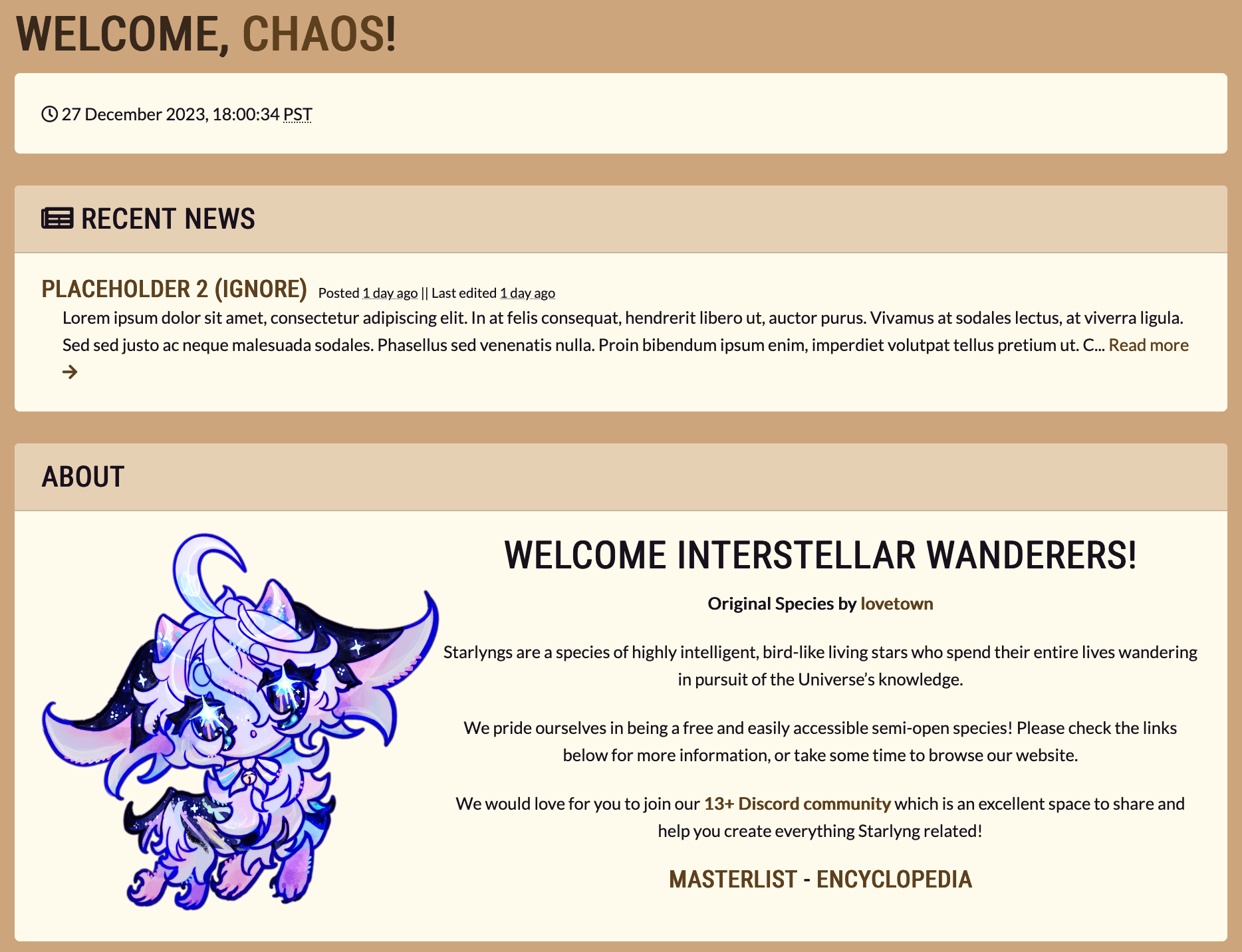
-
RECENT NEWS
-
ABOUT THE SPECIES
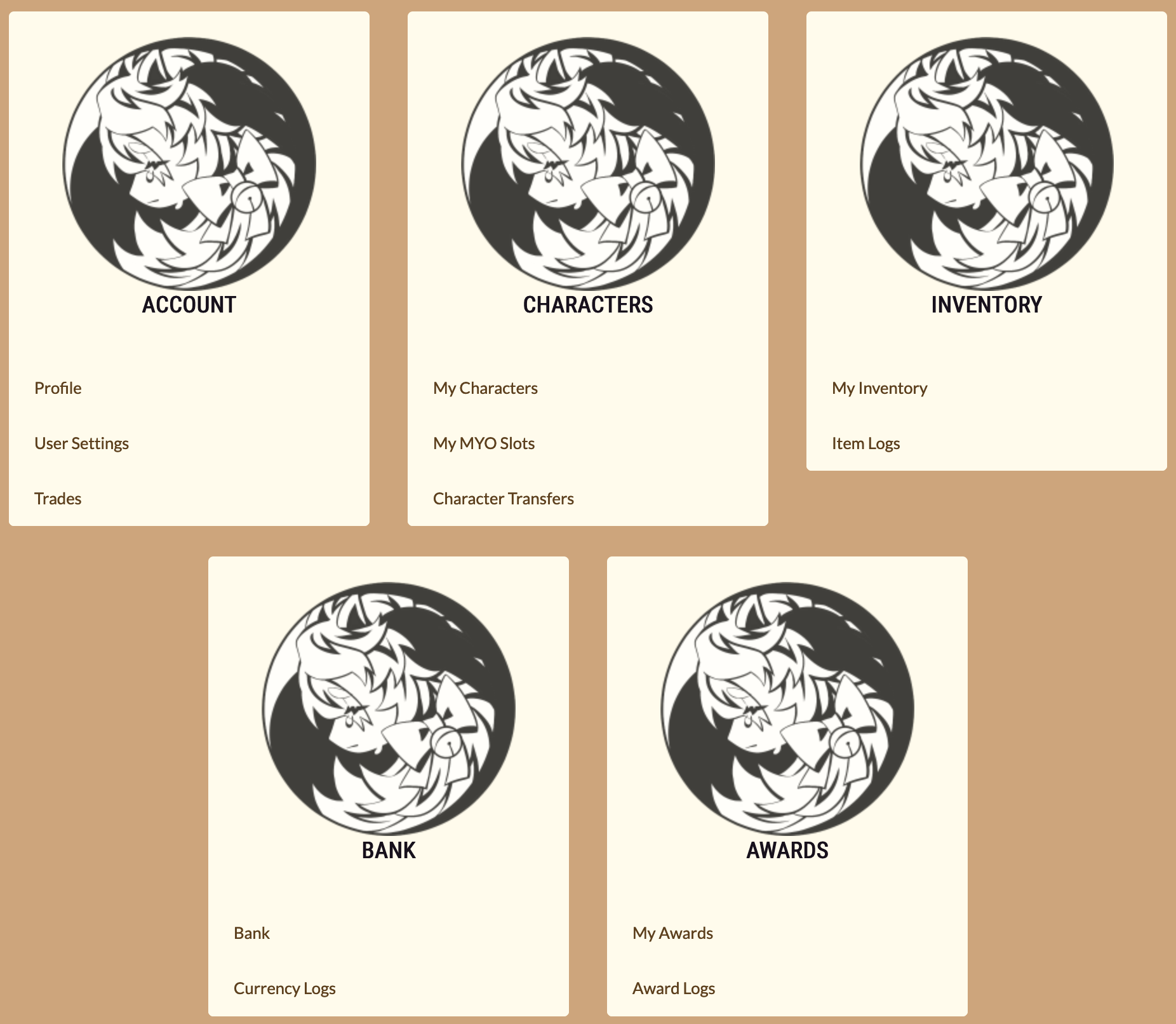
-
ACCOUNT
- Profile
- User Settings
- Trades - Lists your trades with other users on the site
- Profile
-
CHARACTERS
- My Characters
- My MYO Slots
- Character Transfers - Lists characters either being transferred to you or to someone else
- My Characters
-
INVENTORY
- My Inventory
- Item Logs - Lists how and when you got Items
- My Inventory
-
BANK
- Bank - Shows amount of Currency you have on hand
- Currency Logs
- Bank - Shows amount of Currency you have on hand
-
AWARDS
- My Awards
- Award Logs - How and when you got awards
- My Awards
BACK TO TOP?
NAVIGATION BAR

-
NEWS
- News - News from the Stafflyngs
-
SALES
- Sales - Starlyngs from the Official and Guest Artists that are on sale or have been sold
- Sales - Starlyngs from the Official and Guest Artists that are on sale or have been sold
-
INFO
- About
- Terms of Service
- Site Guide
- FAQ
- Staff
- Bug Reports - Lists bug reports that have been sent by all site users
- About
-
BROWSE
- Site Search
- Prompts
- Users
- Character Masterlist
- Under "Advanced Search" > "Image Note Search", CBCs/designs inspired by media, event designs, and NPCs can be searched via our tagging system: NPC, CBC, Inspired, Media Name, Character Name, Event Source. All media names will use official English translations if available.
- Under "Advanced Search" > "Image Note Search", CBCs/designs inspired by media, event designs, and NPCs can be searched via our tagging system: NPC, CBC, Inspired, Media Name, Character Name, Event Source. All media names will use official English translations if available.
- Trade Listings
- Raffles
- Site Search
-
WORLD
- Encyclopedia - Shows species, Items, Traits, etc
- World Expanded - World information page. Links to pages for species lore
- Visual Trait Index - Visual index of all Starlyng Traits
- Trait List - Shows all categories of Starlyng Traits
- Items - Lists all Items
- Awards
- Encyclopedia - Shows species, Items, Traits, etc
-
SHOPS
- Stardust Shop - Buy MYO (Make-Your-Own) and Trait Items with Stardust
- MagiMart - Buy Mythical Traits (rotational), Distortion, Transformation, and pet-based Items with Stardust
- Sylver Lining - Buy Materials with Sylver
- Vermyllion Pavilion - Buy Paid Items and Stardust Vials with Vermyl
- Donation Shop - Items donated by Userlyngs
- Redeem Code
- Stardust Shop - Buy MYO (Make-Your-Own) and Trait Items with Stardust
-
GALLERY
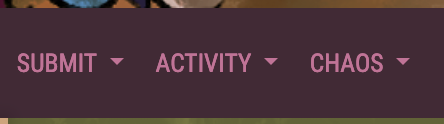
-
SUBMIT
- [C] Monthly MYO
- Submit Prompt
- Submit Misc. Prompt
- Submit Claim
- Submit Report
- Submit Feedback
- [C] Monthly MYO
-
ACTIVITY
- Prompt Submissions - Prompts you have submitted
- Submission Drafts - Prompts you have not yet submitted
- Claim Submissions - Claims you have submitted
- Claim Drafts - Claims you have not yet submitted
- Design Approvals - Design approval drafts
- Character Transfers - Lists characters either being transferred to you or from you to another user
- Trades - Lists your trades with other users on the site
- Reports - Reports you have submitted
- Prompt Submissions - Prompts you have submitted
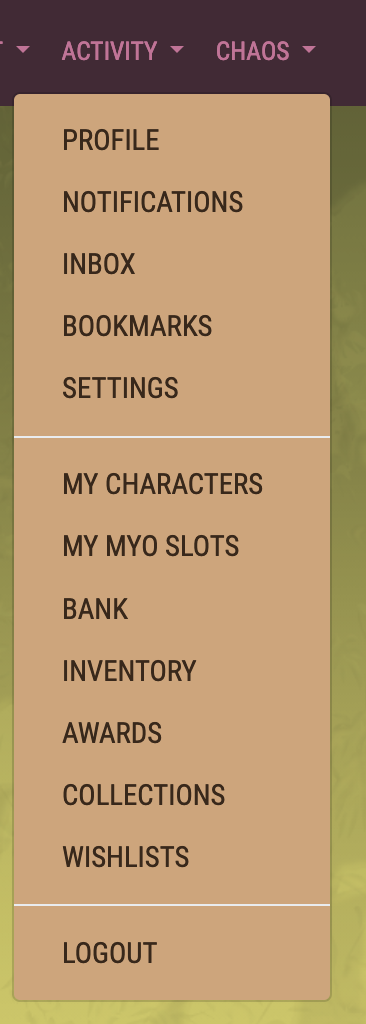
-
[YOUR USERNAME] (Always use this section to locate anything related to your own Items or characters! Do not simply click "Profile".)
- Profile
- Notifications
- Inbox
- Bookmarks
- Settings
- My Characters
- My MYO slots
- Bank
- Inventory
- Awards
- Collections
- Wishlists
- Logout
- Profile
BACK TO TOP?
MYOs, Redesigns, Masterlist Updates, and Observation Journals
submitting A Common Monthly MYO
Every month, you can submit one free Common Starlyng MYO. You do not have to claim anything to be able to do this. To reach this page, click "Monthly MYO" under "Submit" on the navigation bar, or visit this link.
If you would like to submit more than one Common MYO per month, they can be purchased from the Stardust Shop for 50 Stardust each.
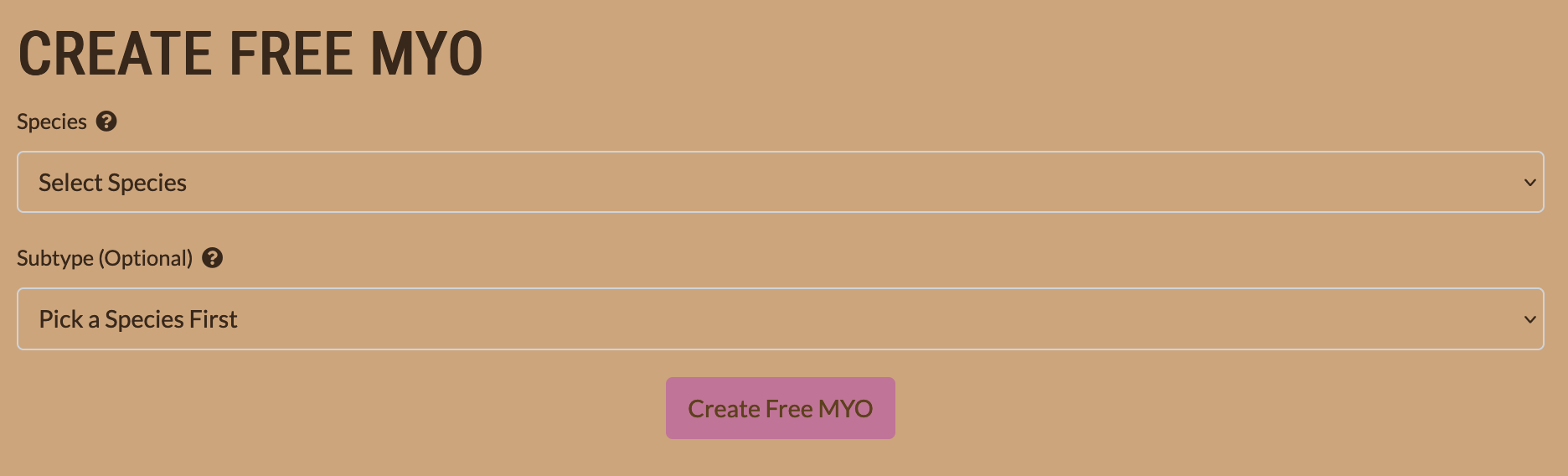
BACK TO TOP?
BUYING AN MYO + ITEMS
To buy an MYO and Items with Stardust, you go to the Stardust Shop.
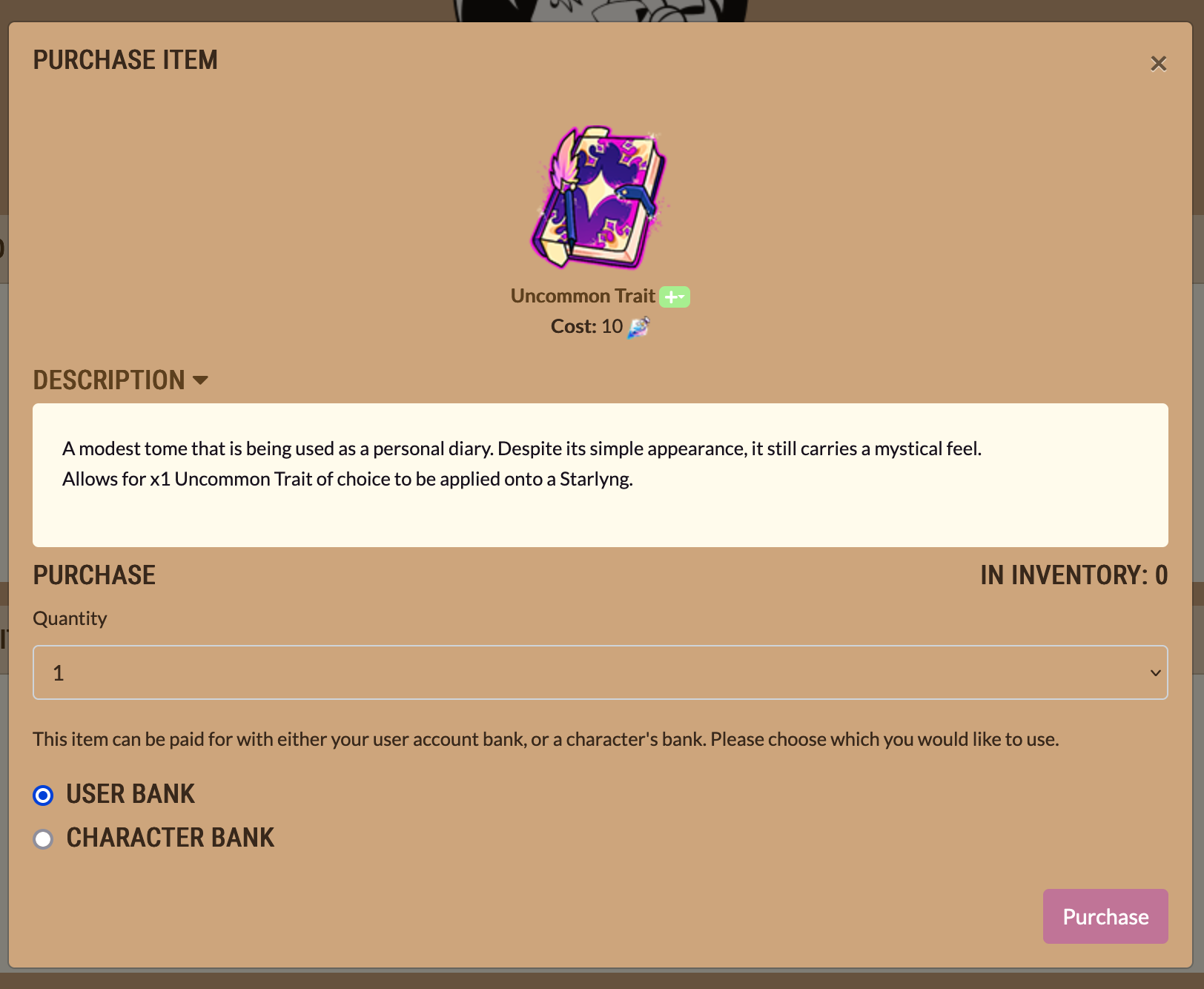
Once you purchase the MYO or Item, it will appear instantly in your Inventory.
BACK TO TOP?
CREATING + SUBMITTING AN MYO
If your slot is an Item (within your Inventory), head to your Inventory to make it a slot you can upload your design to. You can do this by going to your profile, then clicking "Inventory" on the left side of the page. Then, you click the Item and click on "Use Slot".
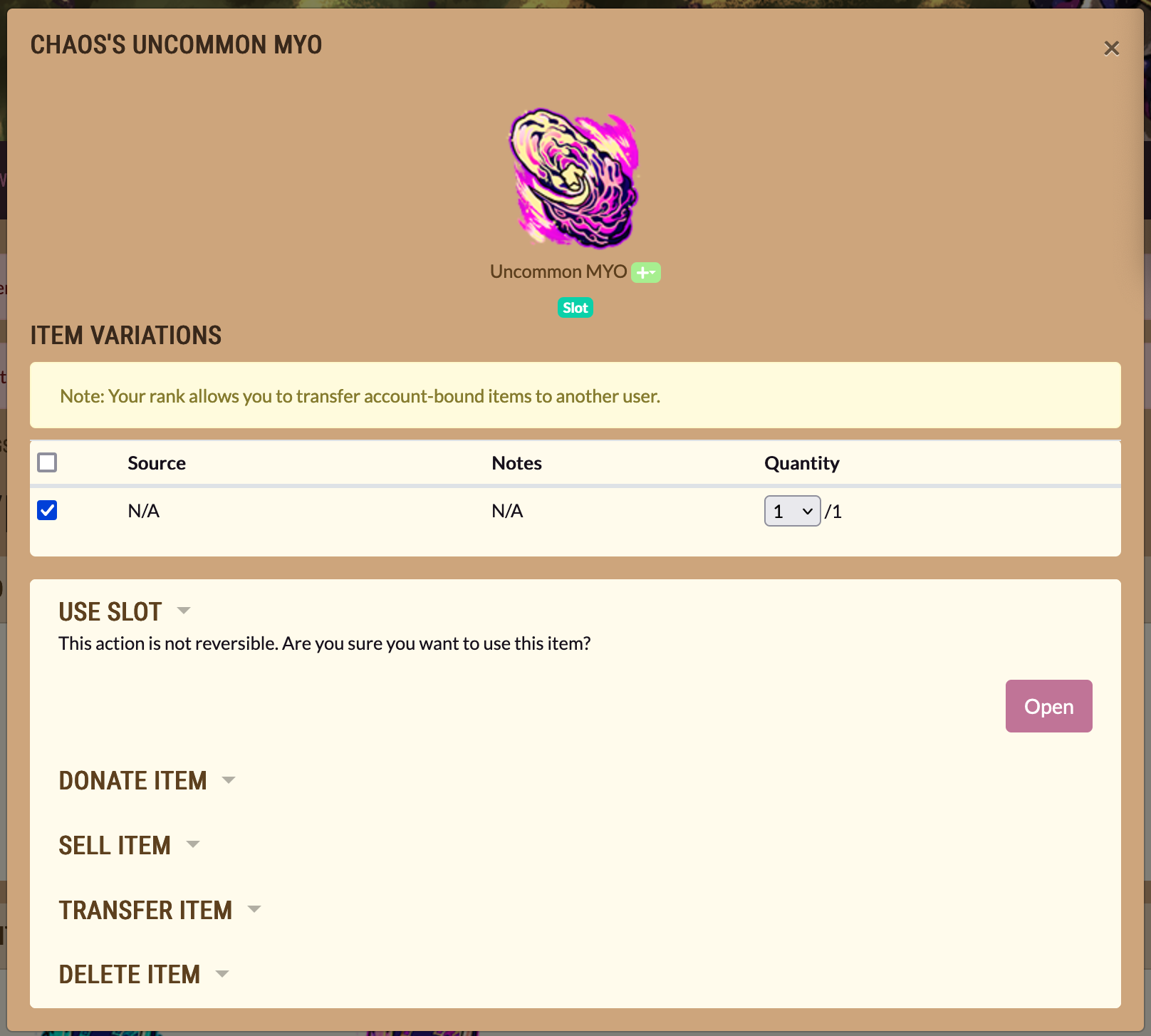
(NOTE: Only Admins can transfer Account-Bound Items.)
Once your slot is on the Masterlist, go to your MYO slots profile. You can view this by going to your profile and clicking on MYO slots. Click Submit MYO Design under Settings to upload your Starlyng.
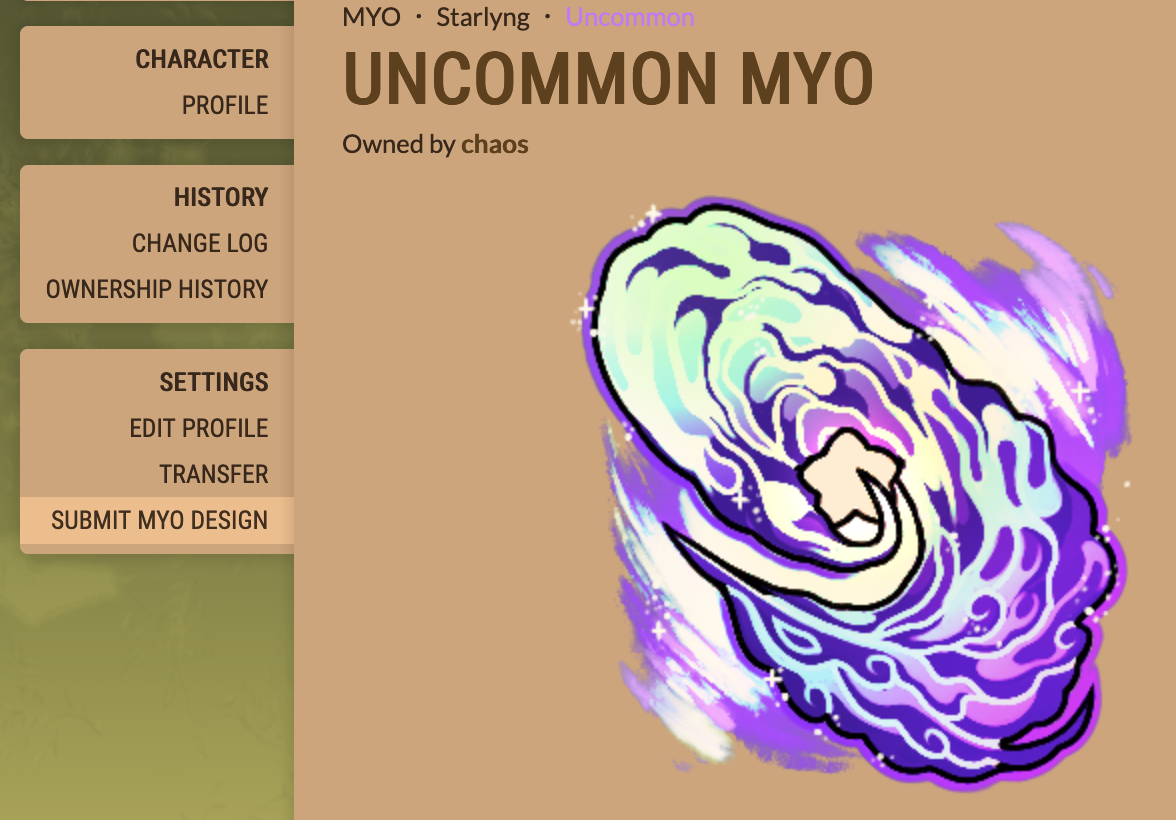
After you've done that, you'll be brought to a page that allows you to create a design request. Click through the form and fill out the sections as necessary. Make sure to click Save as you go, even in the optional tabs.
When inputting credits under the "Masterlist Image" tab, users DO NOT need to enter a Designer/Artist URL if the Designer(s)/Artist(s) are on our Lorekeeper. Simply (type in and then) select their username from the dropdown list. Additional designers/artists can be added using the rightmost "+" button.

Traits can be added under the "Add-ons" tab. Select Traits as needed for your design.
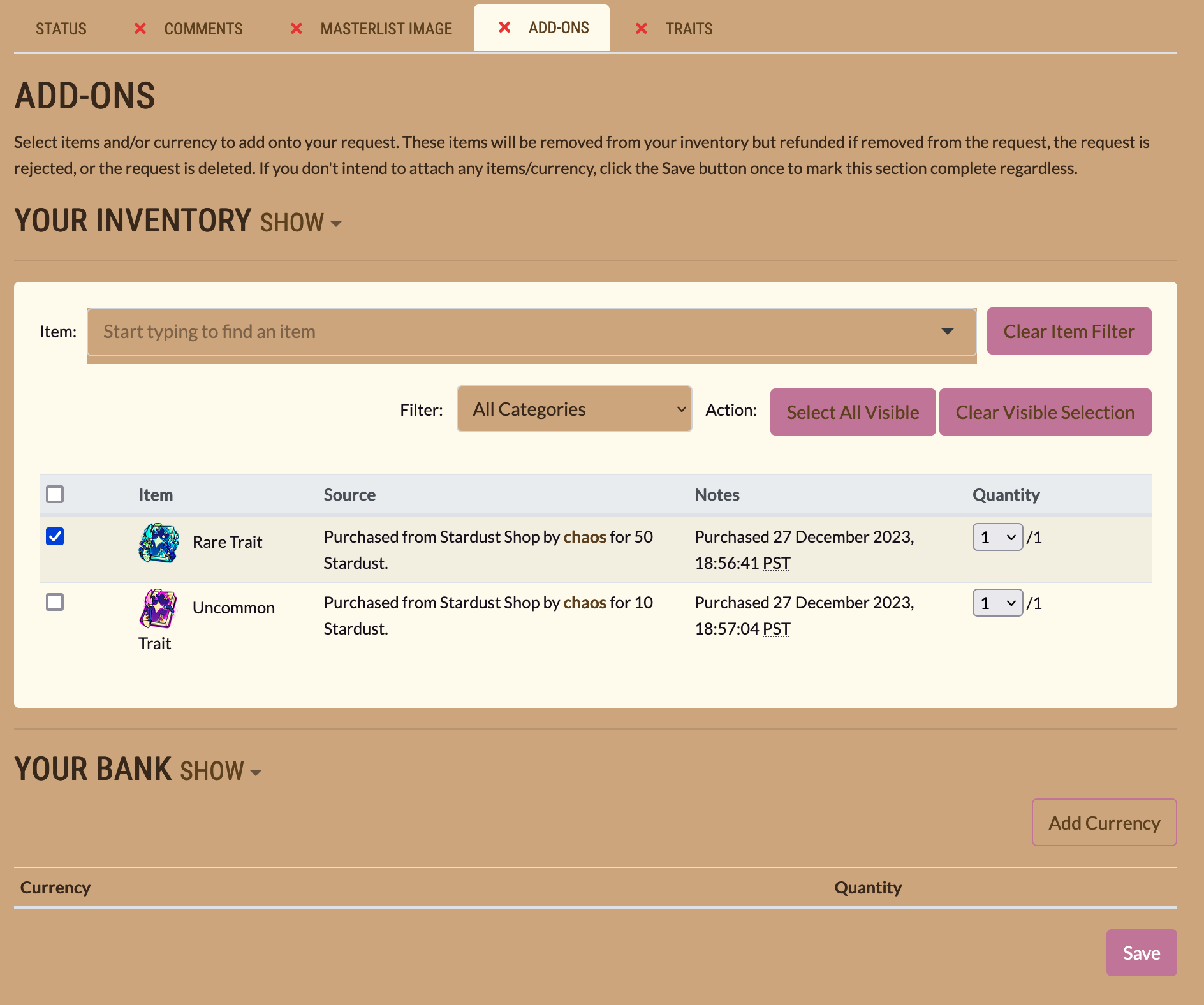
Please only use the "Extra Info (Optional)" space to list succinct, unapparent details. View the Masterlist for existing examples.
This can include specifying materials, elements, orbiters, flora, foods, etc. (for Material [R], Elemental [R], Orbiters [UC], Botanical [R], and Edible [R], etc.), clarifying nonvisible or atypical body parts (e.g. "One wing" for Wings [UC]; "Electrical wires" for Whiskers [UC]), or defining what aspect of a certain Trait has been applied (e.g. "Scales" for Reptilian [R]).
This space is not needed for describing where a Trait has been applied, e.g. "Elemental (Arms, legs, tail)". Users can make these distinctions on a Starlyng's profile, should they wish. If you'd like to clarify certain Traits to us (such as ones that are not evident and may confuse or be called into question), please do so under the "Comments" tab when submitting an MYO.
PLEASE ALSO:
- Only capitalize the first word/item in a list, excepting pronouns (e.g. "Oranges, bananas, Granny Smith apples")
- Use commas between items. Do not use "and", etc. unless related to same descriptor (e.g. "Holographic wings and tail")
- Do not include surrounding parentheses or quotations
- Do not include punctuation
- Do not use this field to differentiate which Traits apply to which Starlyng for Binary Starlyngs; apply Unary Starlyng Transformations instead

If you're uncertain about any Traits, their applications, or anything else involving the submission process, please contact us via our Discord! Many submissions are sent back to correct minor and avoidable mistakes, so we highly encourage seeking assistance when needed!
BACK TO TOP?
PLEASE KEEP IN MIND WHEN SUBMITTING YOUR FINALIZED MYO:
Your submission must contain:
- ONLY ONE transparent fullbody image (NOT multiple in one image)
- No image larger than 2000x2000px and 72 dpi
- Crop thumbnails so they only feature the character's face
- If uploading a custom thumbnail, it should be exactly 200x200px in size
- If submitting a Binary Starlyng, must include a custom thumbnail featuring both Starlyngs
- No additional drawing or writing obstructing the design outside of your signature or watermark
- Please crop image borders close to your Starlyng
- All Traits accurately listed
Once you're done, submit your request. If there are any issues, there will be a staff comment alongside your rejection/cancellation. You are required to disclose any media-based inspirations for your submission. (Public domain attributions like "Inspired by Norse mythology!" are not required.)
BACK TO TOP?
REDESIGN REQUESTS (UPDATING THE MASTERLIST)
To update your Starlyng's Masterlist image, Traits, CBC/inspiration label, or apply a Transformation, you must submit a redesign request.
First, go to your Starlyng's profile and click on "Update Design" under "Settings" on the left and lowermost part of the navigation bar. This should bring you to a page that allows you to submit a design update request.
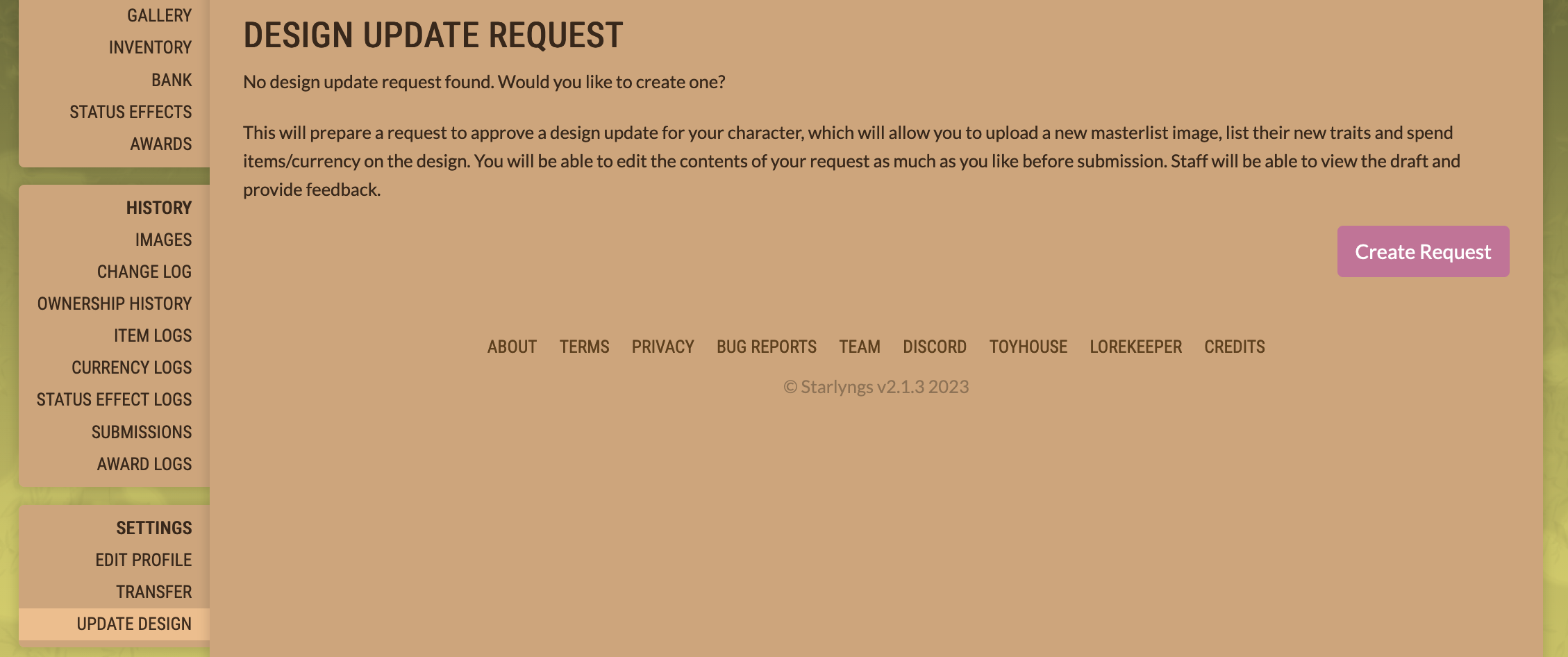
After creating your design update request, fill out the sections. Make sure to save as you go and review each tab before submitting it!
- Please specify whether you are redesigning or adding a new Transformation in the "Comments" tab of your request.
- Trait Items are only required as add-ons if you are adding NEW Traits OUTSIDE of your Starlyng's base MYO Rarity.
When you're ready to finalize your request, hit "Submit Request".

BACK TO TOP?
APPLYING TRANSFORMATIONS (ALT. PALETTE/FORM, EARTHBOUND SOULS, UNARY STARLYNGS, pets)
Preexisting Starlyngs can currently have four Transformations. Only one Transformation of each type can be officially listed on our Masterlist (excepting Unary Starlyngs, which can have two), but you are more than welcome to design infinitely more.
-
ALTERNATE POSTURE
- Requires a preexisting Starlyng (new/preapproved Masterlist submissions should NEVER have a Transformation applied)
- Starlyngs can have ONE Alternate Posture officially listed on the Masterlist
- If a Starlyng's Main Masterlist image is feral, then the Alternate Posture Transformation would be anthro and vice versa
- Alternate Postures typically share the exact same Traits as the Main image
- Requires a preexisting Starlyng (new/preapproved Masterlist submissions should NEVER have a Transformation applied)
-
ALTERNATE FORM
- Requires a preexisting Starlyng (new/preapproved Masterlist submissions should NEVER have a Transformation applied)
- Starlyngs can have ONE Alternate Form officially listed on the Masterlist
- If the Alt. Form is drastically different from the original, Starlyngs will require the Chameleon [UC] Trait
- Requires a preexisting Starlyng (new/preapproved Masterlist submissions should NEVER have a Transformation applied)
-
ALTERNATE PALETTE
- Requires a preexisting Starlyng (new/preapproved Masterlist submissions should NEVER have a Transformation applied)
- Starlyngs can have ONE Alternate Palette officially listed on the Masterlist
- If the Alt. Palette is a drastically different from the original, Starlyngs will require the Chameleon [UC] Trait
- Requires a preexisting Starlyng (new/preapproved Masterlist submissions should NEVER have a Transformation applied)
-
EARTHBOUND SOUL
- Requires a preexisting Starlyng (new/preapproved Masterlist submissions should NEVER have a Transformation applied)
- Requires the Earthbound Soul Item
- Earthbound Souls applied to Binary Starlyngs must include BOTH Unary Starlyngs in one image. This Transformation is not applied to each Unary Starlyng on our Masterlist
- Requires a preexisting Starlyng (new/preapproved Masterlist submissions should NEVER have a Transformation applied)
-
UNARY STARLYNG
- Requires a preexisting Binary Starlyng (new/preapproved Masterlist submissions should NEVER have a Transformation applied)
- Binary Starlyngs also allow for TWO Unary Starlyng Transformations (per MAIN Masterlist image; Earthbound Soul Transformations are not allowed two more)
- Unary Starlyng Transformations are optional, but highly suggested; they're just each individual Binary Starlyng (EXAMPLE)
- Requires a preexisting Binary Starlyng (new/preapproved Masterlist submissions should NEVER have a Transformation applied)
New/preapproved Masterlist submissions should NEVER have a Transformation applied. To add any of these Transformations to a Starlyng, the directions are similar to submitting a redesign, with a few notable exceptions.
- First, go to your Starlyng's profile and click on "Update Design" under "Settings". This should bring you to a page that allows you to submit a Design Update request.
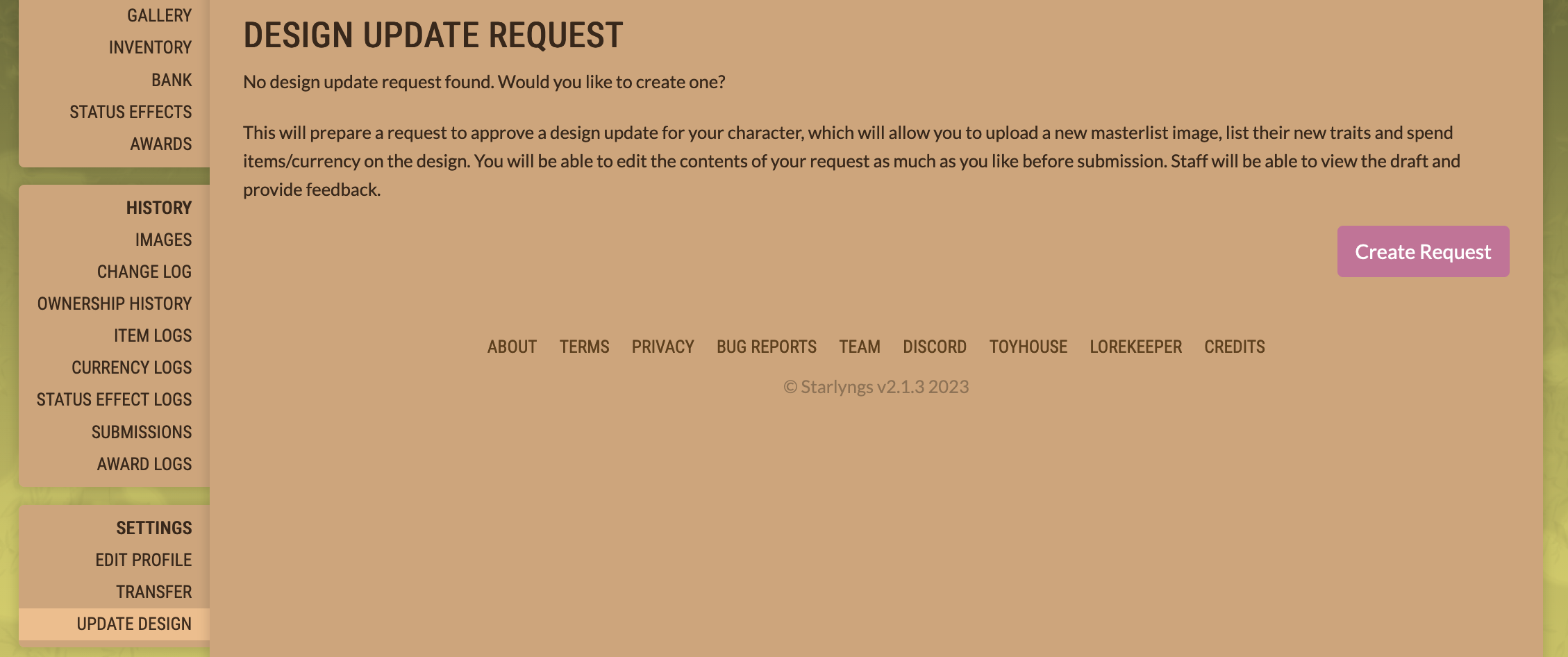
- Next, specify in the "Comments" tab that you are submitting an Alternate Form, Alternate Palette, Earthbound Soul, or Unary Starlyng
- Then complete the "Masterlist Image" tab
- Complete the "Add-Ons" tab
- Earthbound Soul Transformations require the Earthbound Soul to be added on
- Otherwise, Trait Items are only required as add-ons if your Transformation has NEW Traits OUTSIDE your Starlyng's base MYO Rarity (likely only a concern for Alt. Form Transformations)
- Earthbound Soul Transformations require the Earthbound Soul to be added on
- Complete the "Traits" tab
- Select the the relevant Transformation from the "Transformation" dropdown (Alternate Form, Alternate Palette, Earthbound Soul, Unary Starlyngs)
- All Traits should be filled out per Transformation even if the Transformation's Traits haven't changed from the base form
- UNARY STARLYNGS ONLY REQUIRE THE TRAITS OF THE INDIVIDUAL STARLYNG, not the Binary Starlyng pair as a whole
- Select the the relevant Transformation from the "Transformation" dropdown (Alternate Form, Alternate Palette, Earthbound Soul, Unary Starlyngs)
- Make sure to save and review each tab as you go along. Lastly, when you're ready to finalize your request, hit "Submit Request"!

Pet Transformations follow nearly the same directions as Starlyng Transformations:
- Complete all tabs (including specifying their Phase Transformation in the "Comments" tab)
- Make sure to include any relevant Items for Add-ons (e.g. Phase-quickening Items)
- Select the appropriate Phase Transformation from the "Transformation" dropdown when on the "Traits" tab (see: Oort Phase Mechanics, Boötes Phase Mechanics)
- Fill in all Traits for Oort and Boötes for Masterlist categorization purposes
BACK TO TOP?
USING AN OBSERVATION JOURNAL TO UPDATE A STARLYNG'S RARITY
If you completed a Trait Observation Prompt and received the Observation Journal Item in return, you are now able to update the Rarity of any preexisting Starlyng to Rare. This allows for any Traits Rare and below to be added to your preexisting Starlyng during a design update.
Alongside the directions for updating a design listed in the former section, you must also attach the Observation Journal Item as an add-on and change the Rarity of your Starlyng during the submission process. (How to attach Items is covered in the Creating + Submitting an MYO section.)

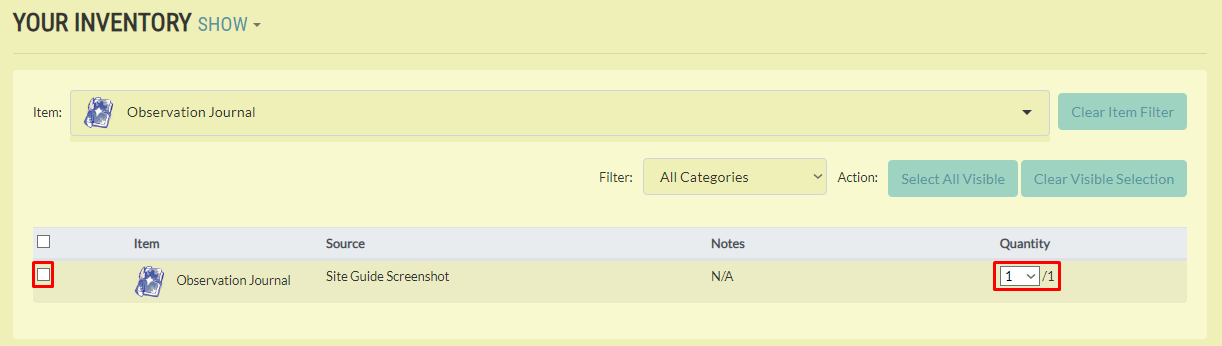
To change your Starlyng's Rarity, first complete and save all other tabs. Then, once on the final "Traits" tab, make sure to select "Rare" on the dropdown under the "Character Rarity" section.

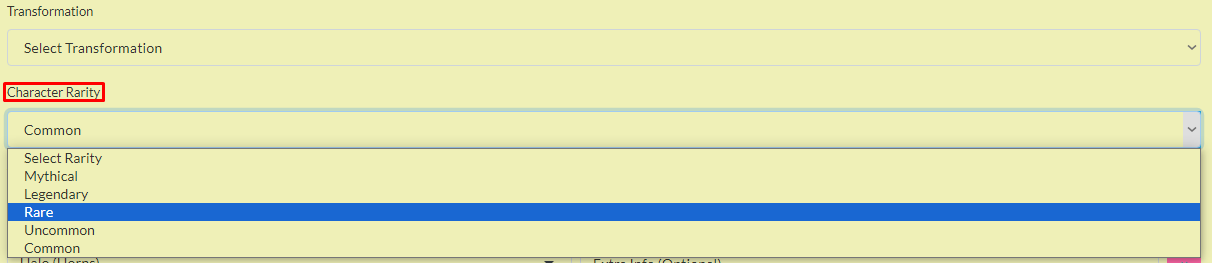
Complete everything else in this tab (including all new Traits you wish to give your preexisting Starlyng), and if all other tabs are completed and saved, you may then submit your design update request!
BACK TO TOP?
Editing a Character's Profile
To edit your character's profile, go to "Edit Profile" underneath Settings on the sidebar.
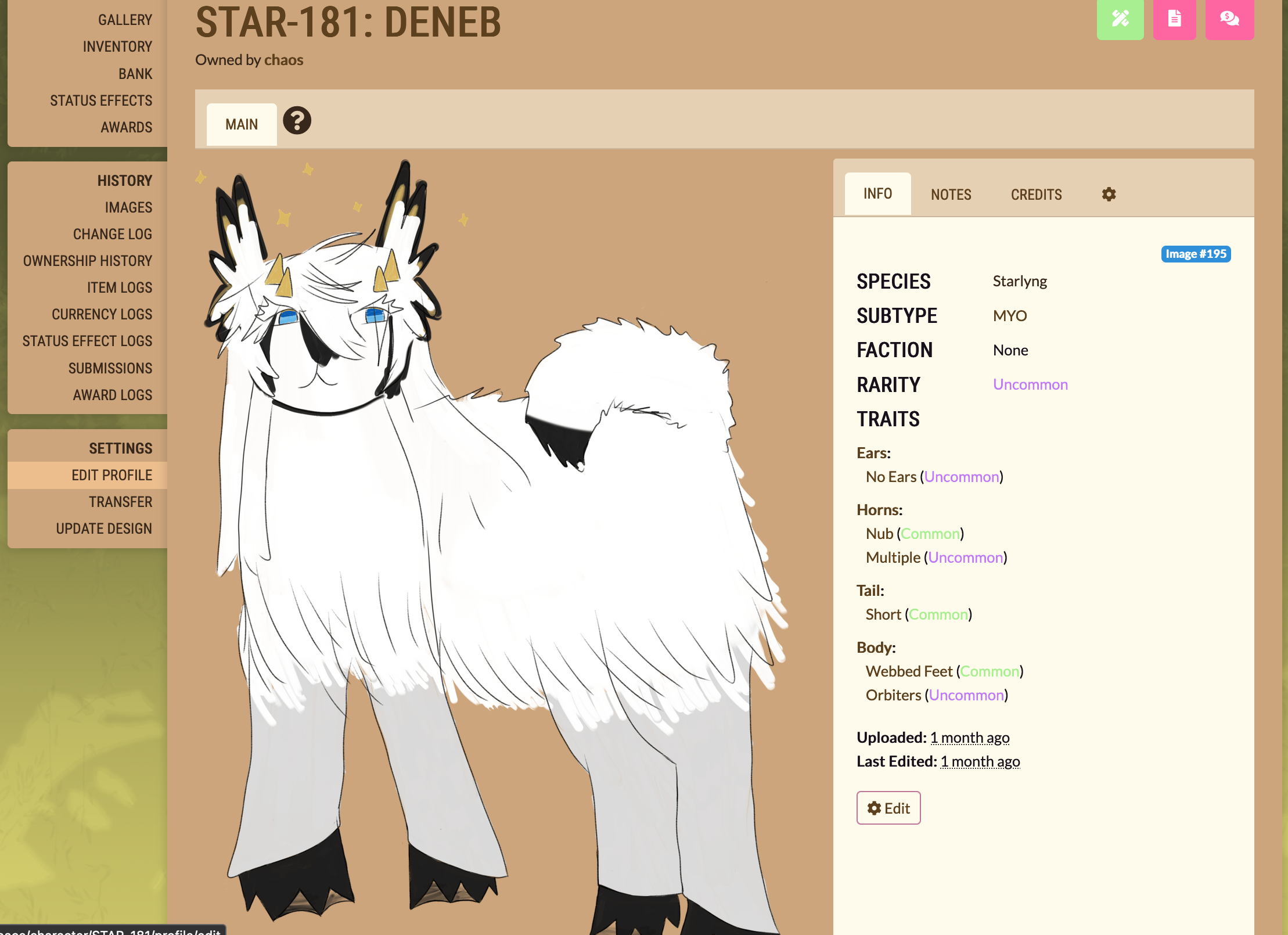
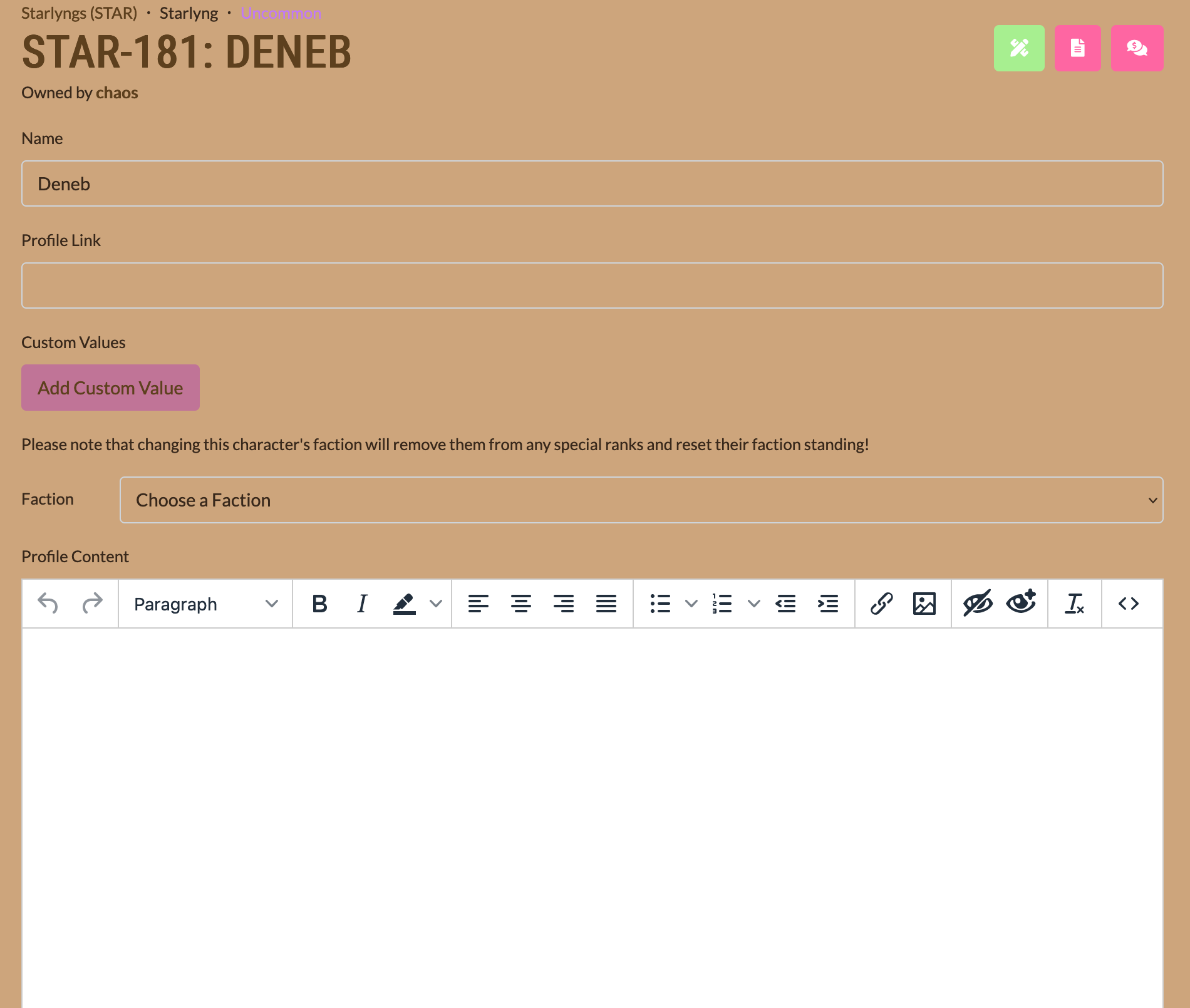
When editing a character's profile, you can set their permissions to allow for gift art and/or writing by selecting "Yes", "No", or "Ask First" from the lowermost "Allow Gift Art" and "Allow Gift Writing" dropdowns.

These permissions will appear on the character's Masterlist page in the upper right corner. If an external profile link is entered into the "Profile Link" section when editing their profile, it will also show up next to these permissions.
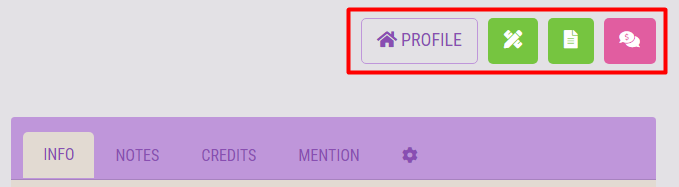
Characters that have these permissions turned on can be specifically searched for by going to Character Masterlist > Show Advanced Search Options and selecting from the Gift Art/Writing Status dropdowns.
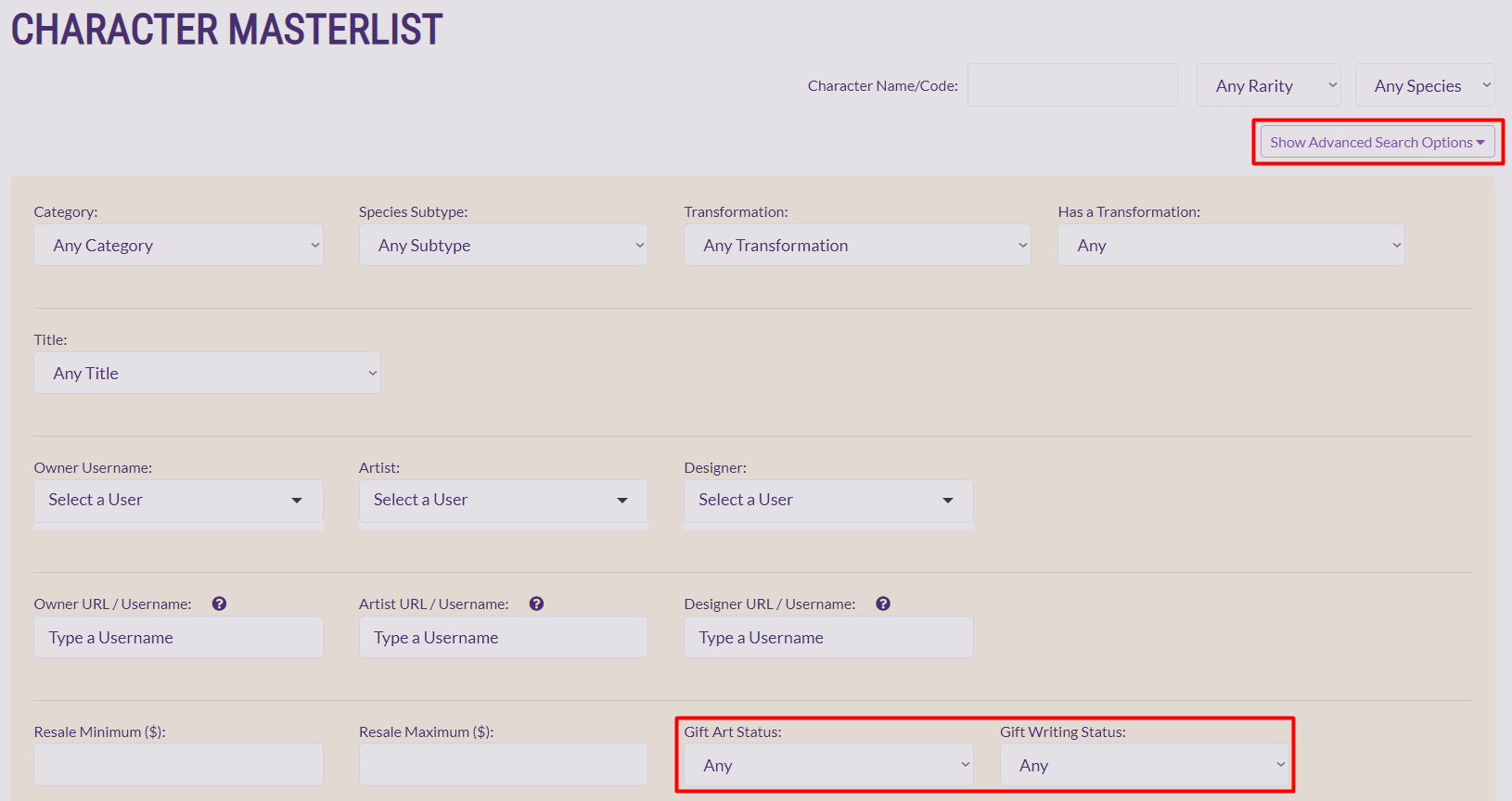
If you would like to use a character as the subject of your art or writing (such as for Misc. Prompts), please make sure that they have these permissions turned on or ask the owner for their explicit consent. Otherwise, do not use them as subjects for your works. NPCs are always available for use in art and writing.
It is always good practice to check in with owners regardless of a character's permissions for specific details that may not be present on the Masterlist, and to peruse any external profile links.
BACK TO TOP?
TRADING ITEMS AND CHARACTERS, TRADE LISTINGS, AND TRANSFERRING
TRADING Inventory AND CHARACTERS
You can swap Items, currencies, and characters with other users!
To do this, first go to "World" on the navigation bar > "Trade Queue" > "New Trade". Afterward, select your recipient, Items, currency, and/or the characters that you're trading. Lastly, review your trade; if everything's correct, press the "Create Trade" button.
IT IS HIGHLY RECOMMENDED THAT PROOF BE INCLUDED VIA THE "PROOF OF TERMS" FIELD BEFORE FINALIZING A TRADE.
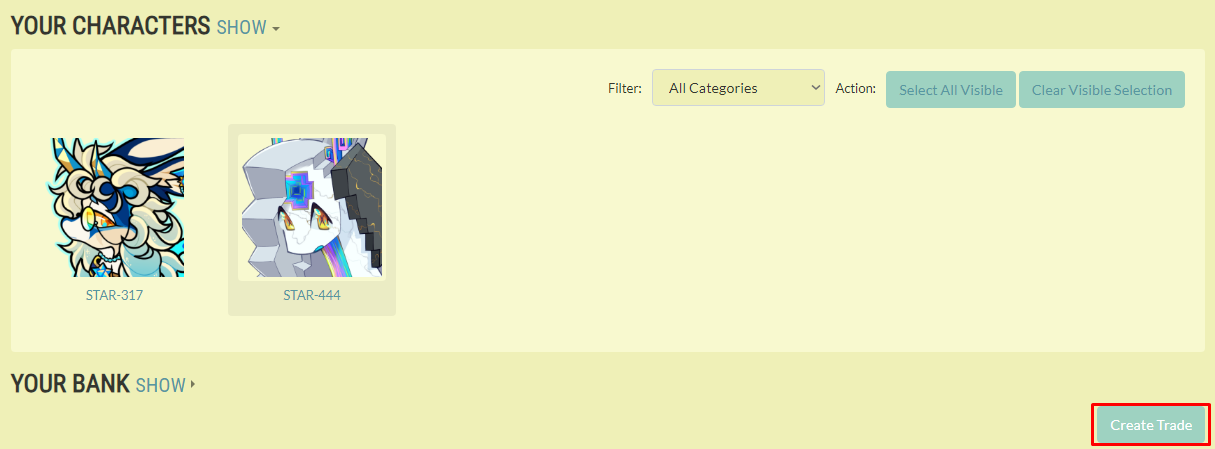
This will establish then a trade between you and your receipient. Both recipients must confirm before the transfer commences.
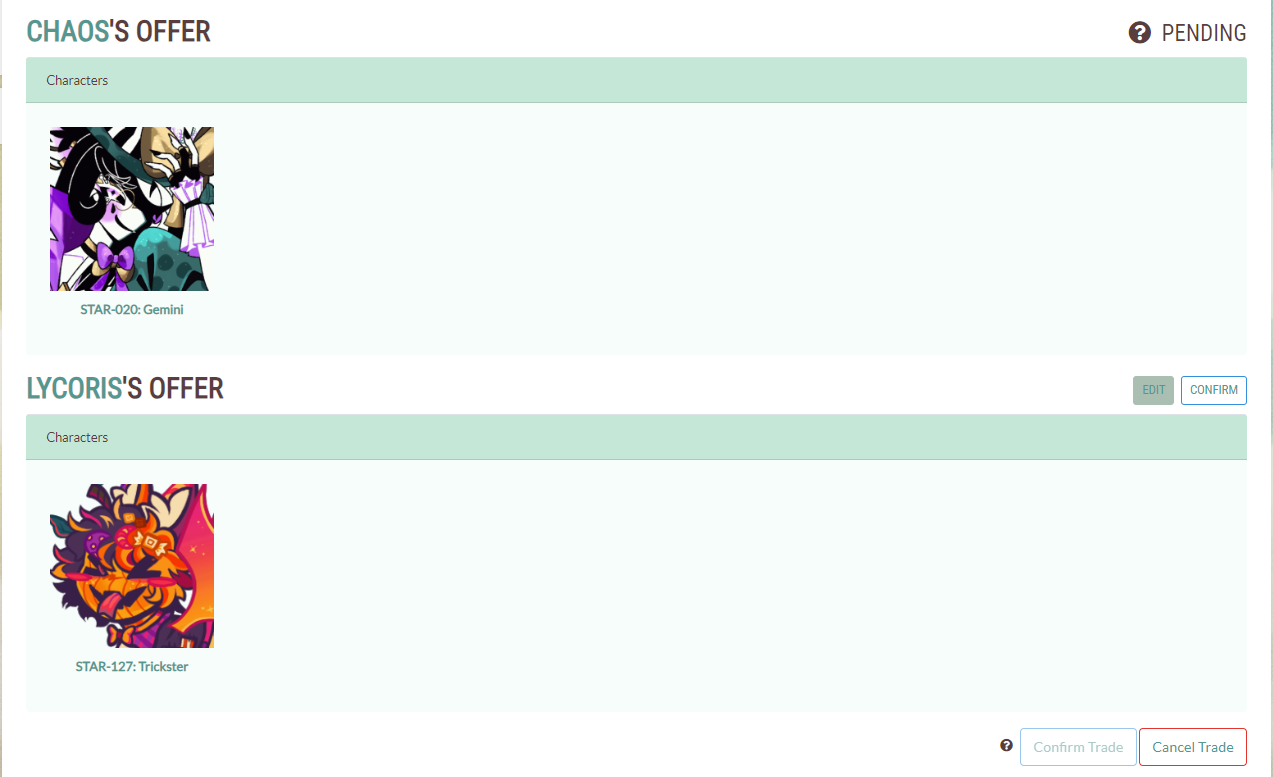
If anything goes amiss during a trade, please let a member of the staff know. However, there may be nothing we can do unless given proof!
BACK TO TOP?
PUBLIC TRADE LISTINGS
To create a Trade Listing, click on "New Listing" on the Trade Listing page. You can put Starlyngs and Items up for offers, and offer on others' trades.
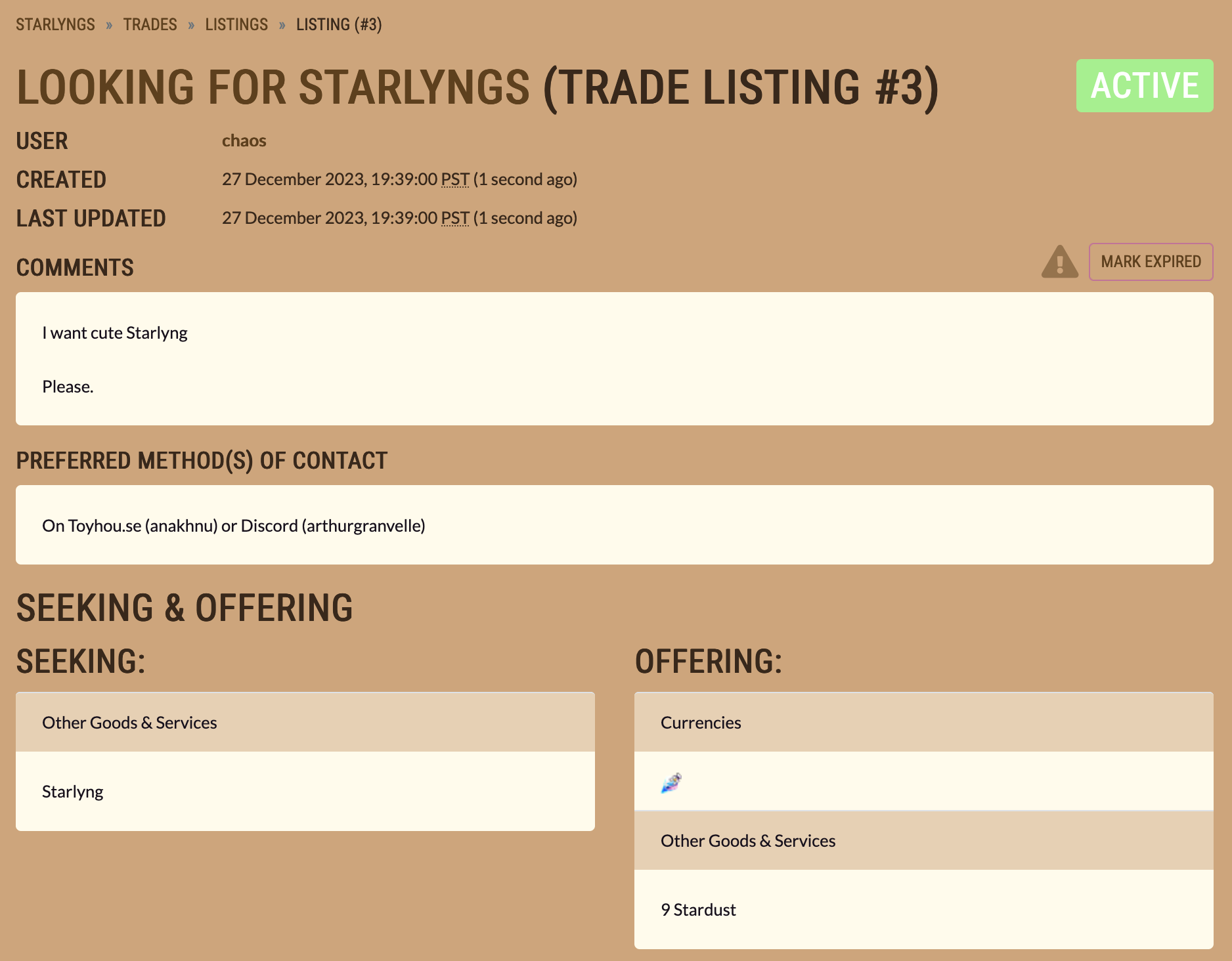
Each listing will have comments to communicate in, but communication can be directed off-site upon a user's request.
BACK TO TOP?
TRANSFERRING
If you only need to transfer one character to another user, you do so in "Transfer" under Settings in each character's profile.

To transfer Items to another user on-site:
- Locate the Item in your Inventory (Found in the navigation bar after clicking your username)
- Specify the Item being transferred by clicking the checkbox as well as the quantity
- Specify the username of the recipient under "Transfer Item"
- Click "Transfer"
To transfer Stardust to another user, click on your username in the navigation bar, and then select Bank. Specify the username of the recipient and the amount of Stardust being transferred, and then click "Transfer".
BACK TO TOP?
Galleries
THE GALLERY IS HERE.
After clicking the "Gallery" button on the navigation bar, you'll be taken to this page:
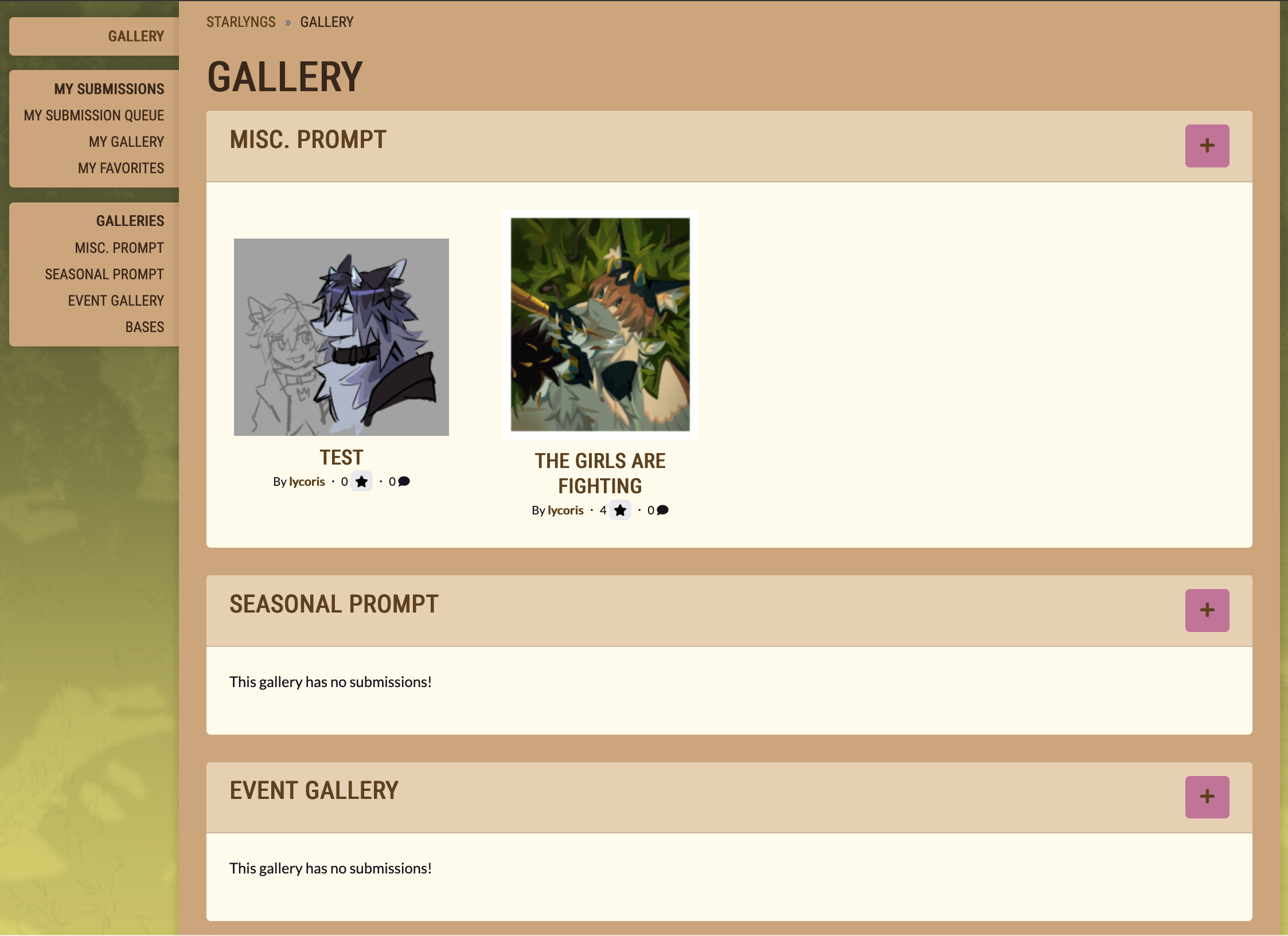
Click the "+" button to submit images to each sub-Gallery, and fill everything out accordingly. EACH GALLERY HAS ITS OWN GUIDELINES, so please be sure to read them.
Note that while you may choose to associate your submission with a Prompt (e.g. the Seasonal Prompt), this will not automatically submit to the selected Gallery, and you will need to submit to it separately.
The selected Prompt will be displayed on the submission page for future reference. You will not be able to edit this after finalizing the submission.

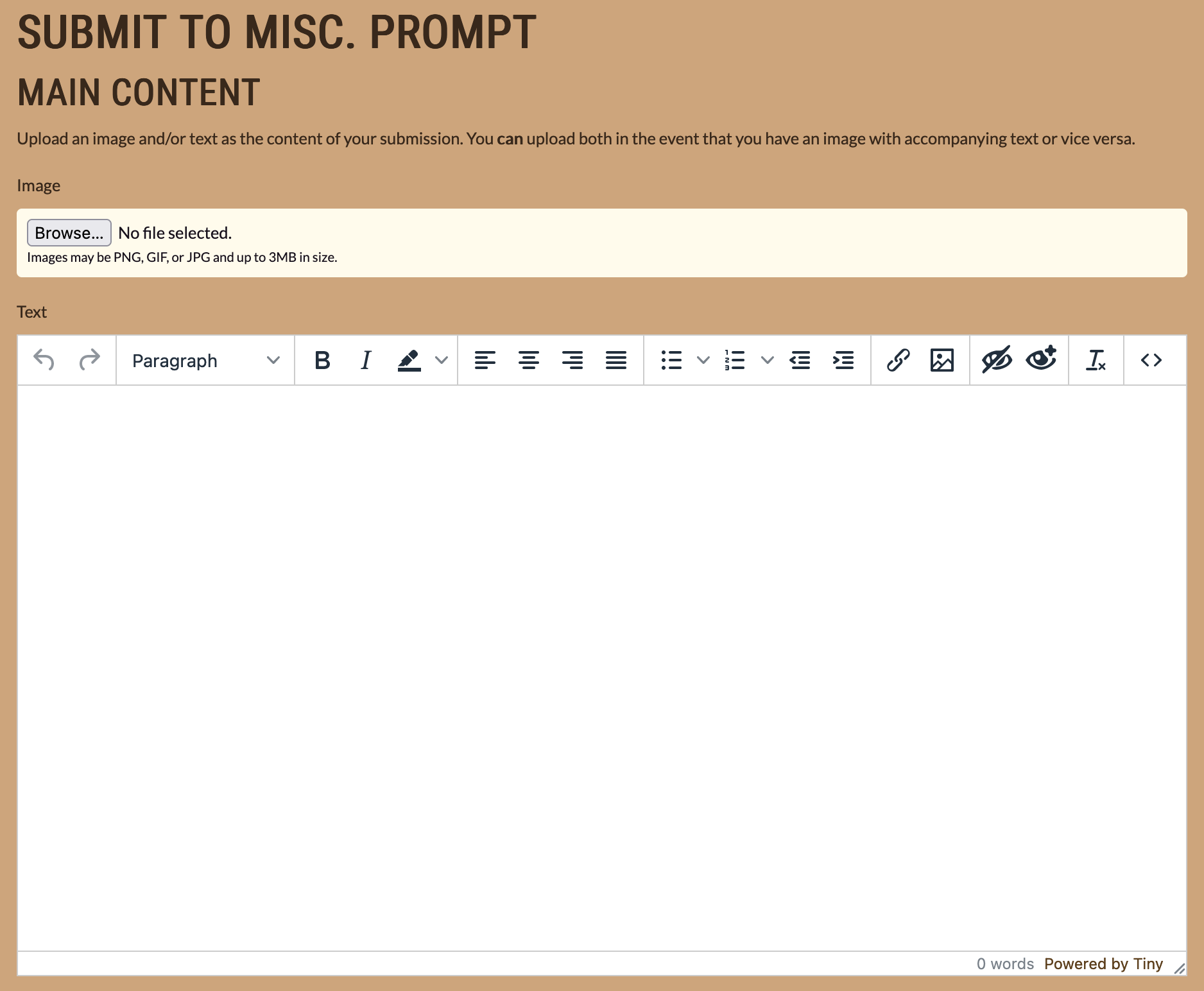
Misc. Prompts, the primary means to earn Stardust, can be submitted via their Gallery.
When submitting a piece with multiple characters, make sure that you click "Add Criterion" per character and fill out the information based on the sizing and finish of each. If your piece has only one background, please do not fill the "Background" section more than once.
Our Misc. Prompts are currently unable to grade animations; when submitting an animation, please list the maximum level of finish and sizing seen in the piece instead. It will be graded as a still image.
Oort and Boötes have their own separate criteria, so be sure to include them as well!
There are a variety of multipliers that can be applied to your Misc. Prompt depending on what your piece contained.
While the "Gift Artwork", "Festive Bonus", and "Weather Bonus" multipliers are all compatible with each other, the "Featuredlyng" multiplier may only be used by itself. If your piece contains multiple characters, make sure that each character is graded with ONLY the relevant multipliers. (For example, don't mark all characters with the "Gift Artwork" multiplier if there are some of your own characters in the same piece.)
While we will correct most grading errors made by users, we are unable to "Add Criterion" after the submission has been sent in for approval. If additional characters have been left ungraded, you will not be given the amount of Stardust that would have otherwise been granted.
Also, please be aware that acceptance into the Misc. Prompt Gallery does not immediately entail the distribution of rewards; there may be gaps between them as we evaluate your pieces. Only contact us if it's been an overly long time since your piece was accepted.
To better understand how much Stardust will be awarded for different levels of finish, as well as how the level of finish is determined, please check the following guides:
BACK TO TOP?
Prompts
Prompts are used to redeem Items or submit time-limited/restricted Prompts. Always click on the "Details" dropdown to view the instructions for each Prompt. Some Prompts may only be submitted once; be sure to follow listed directions and forms carefully.
A list of all currently available Prompts can be viewed by going to "Browse" in the navigation bar, and then clicking "Prompts". Alternatively, you may access the Prompts via the "Submit" dropdown on the navigation bar.
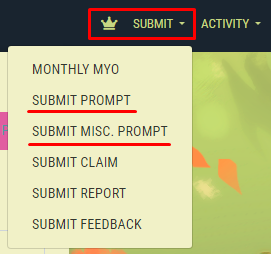
After submitting your Prompt, it will be placed into the queue for approval.
IF YOU ARE LOOKING FOR MISC. PROMPTS, read the Galleries section of this guide!
BACK TO TOP?
GAMEPLAY
DAILY LOGIN BONUS
You can claim a Daily Login Bonus by visiting this page every day. Just click the "Collect Reward!" button to receive and Item that will afterward end up in your Inventory. Daily Login Bonus Items are currently Materials (found from Foraging Expeditions and used in Crafting Recipes), Sylver, and Stardust.
The Daily Login Bonus resets every day at 00:00 PST.
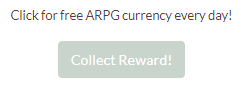
BACK TO TOP?
FORAGING EXPEDITIONS
Userlyngs can forage for Materials used in Crafting Recipes—as well as Sylver and a few other super special Items—by embarking their Starlyngs on Foraging Expeditions!
First, grace the Expeditions page with your presence! Next, choose which Starlyng you'd like to send on an Expedition by selecting them from the "CURRENT CHARACTER" dropdown and pressing the "Select Character" button.
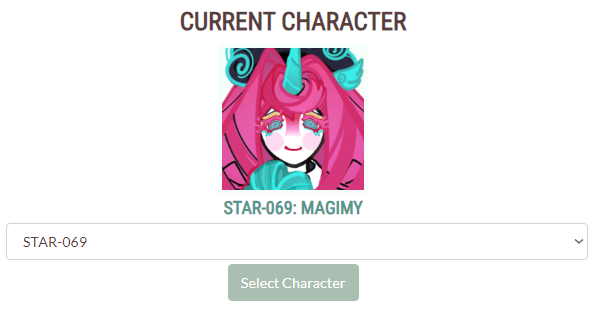
There are six foraging locations to choose from, all of which contain their own selection of forageable Items with differing drop rates. Userlyngs have 3 Morale per day to expend at any of these locations. Certain locations cost more Morale than others, so make sure to spend it wisely!
Once your Starlyng and location have been decided, click on the "Explore in [Location]" button to proceed with the Expedition.

Your Starlyng will forage for about an hour. When they're back, click on the "Claim Reward" button to see what they found. Items gained from Foraging Expeditions will be added to your Inventory and be available for use immediately upon completion.
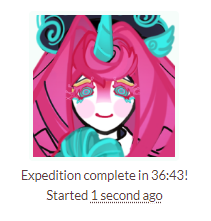
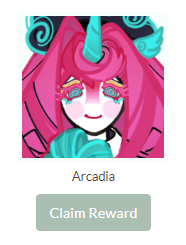
Lastly, if you're curious about Sylver, it can be used at the Sylver Lining to purchase Materials at rated amounts. Sylver can be gained from Dailies, Expedition drops, and the selling of excess Materials. As for any other Items potentially found this way... You'll have to read their Item descriptions!
BACK TO TOP?
CRAFTING
Once enough of the correct Materials have been accrued via Expeditions, the Sylver Shop, or other means, they can be used in a selection of Crafting Recipes to create special Items. (This is excepting the recipe for Food Dye, which is the only Material that can be obtained solely from Crafting.)
To do this, begin by dropping by the Crafting Recipes page. Here, you'll see all recipes available for craftable Items. If you click on them, you'll see an image and description of the Item itself, what and how many Materials it needs, and what the Item does.
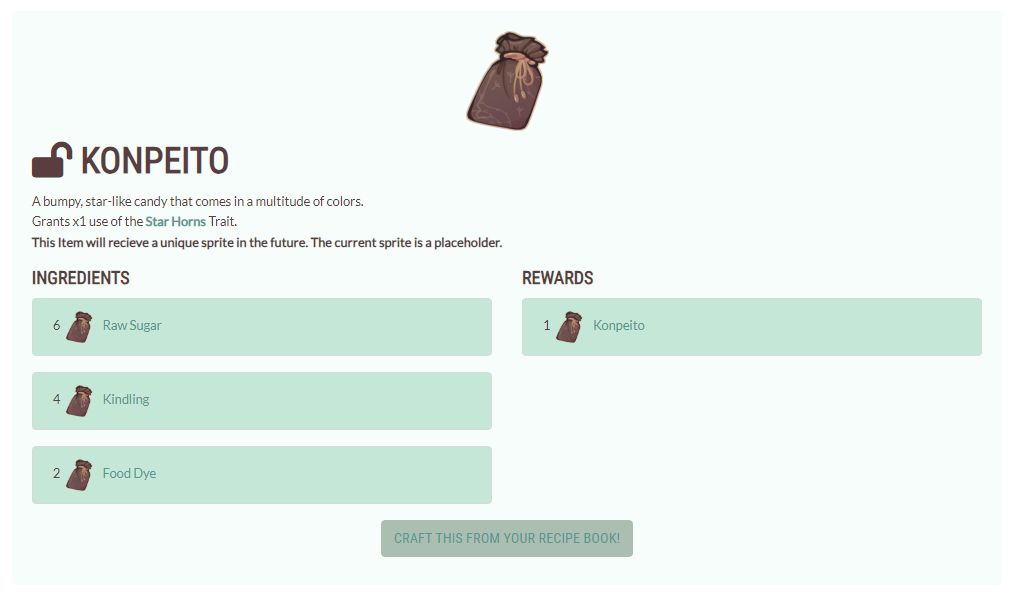
After this, it's pretty simple: if you have what you need to make the desired Item, return to the Crafting page (which can be done from the Item's page by clicking the "CRAFT THIS FROM YOUR RECIPE BOOK!" button at the bottom) and click on the "Craft" button beside the Item. A pop-up window will appear.
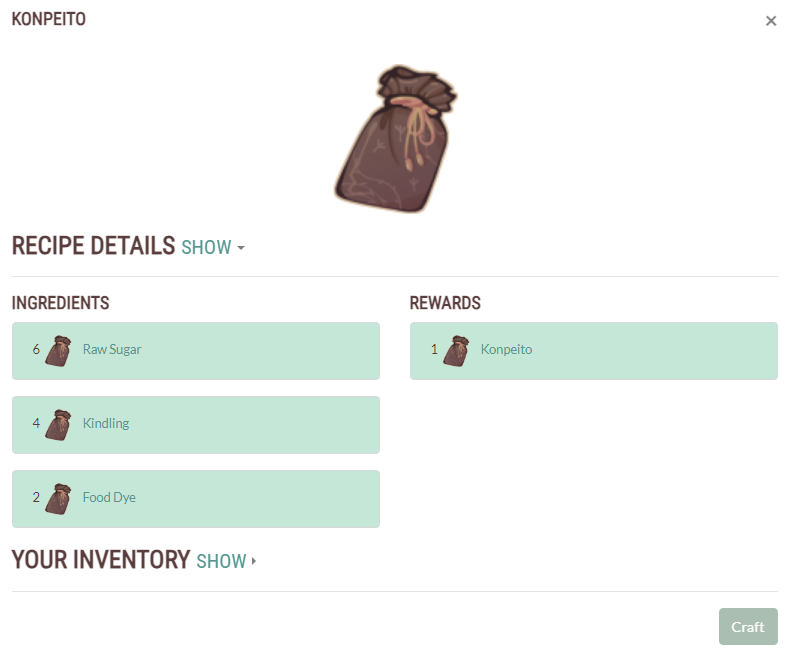
Click on the "Craft" button at the bottom of the window. Your Item will then be created and sent to your Inventory for immediate use!
BACK TO TOP?
Reporting Bugs and Issues
If you happen to find a bug or issue on the website, it can be reported via the "Submit" dropdown (right side of the navigation bar) and selecting "Submit Report" or "Bug Reports" in the footer.
You will then be taken to a page that allows you to submit a report.
If you're submitting a bug report, please make sure to click the toggle box labeled, "Is this report a bug report?" so it says "On" and then follow the instructions that now appear at the top of the page.
If you're submitting another kind of report, leave the toggle box in the "Off" position.
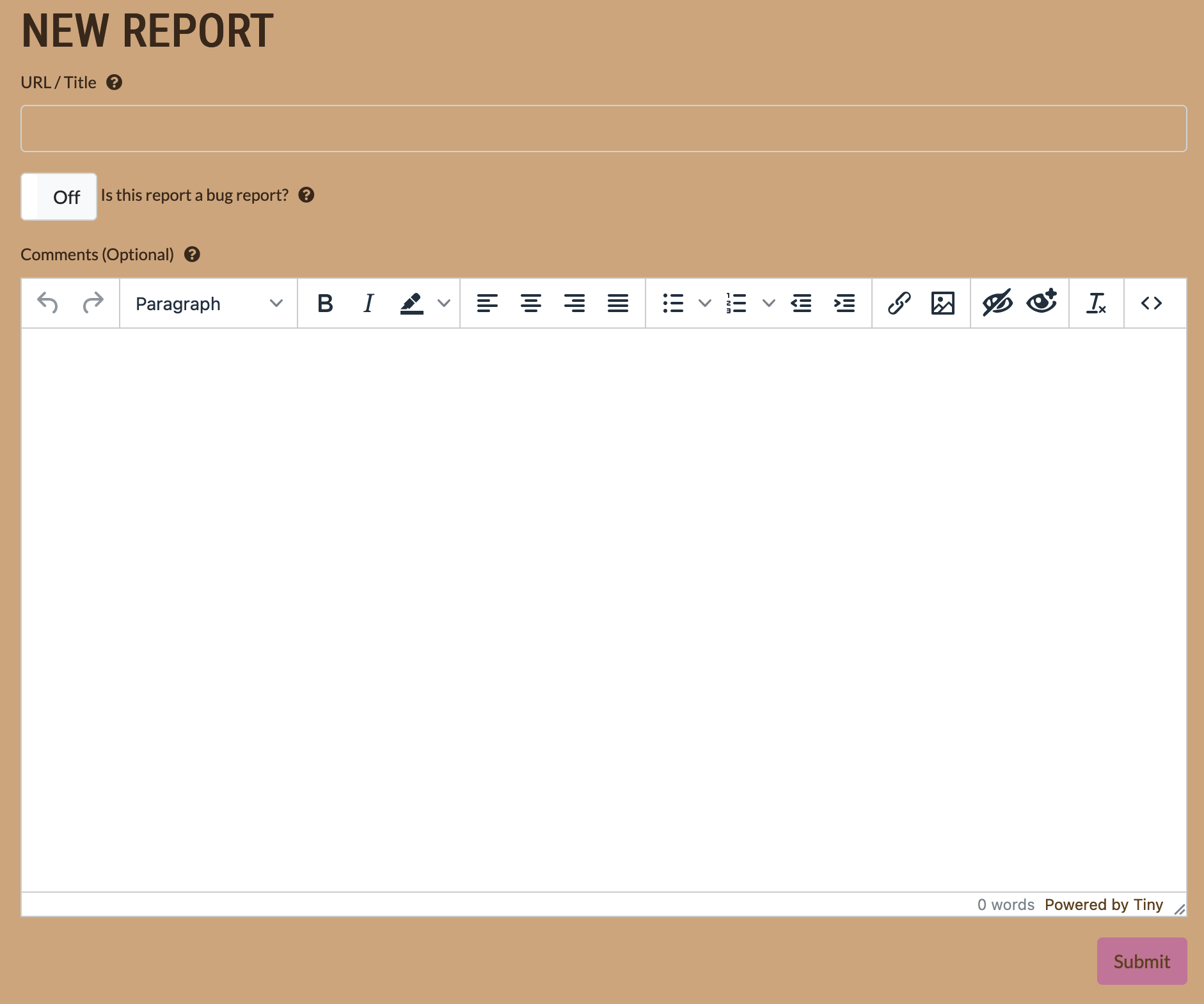
Provide further details in the "Comments" box provided and press submit when finished. Please make sure to check back and respond to any questions our Stafflyngs may ask.
BACK TO TOP?
SUBMITTING FEEDBACK
If you wish to give us feedback, you may do so by clicking on the "Submit" dropdown (right side of the navigation bar) and selecting "Submit Feedback".
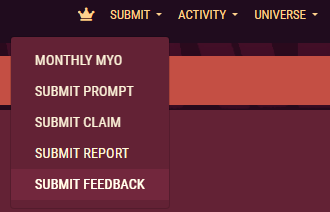
You should arrive at a Google Form.

Simply fill the Google Form out and submit it! This form will always be open and we will check responses periodically.
